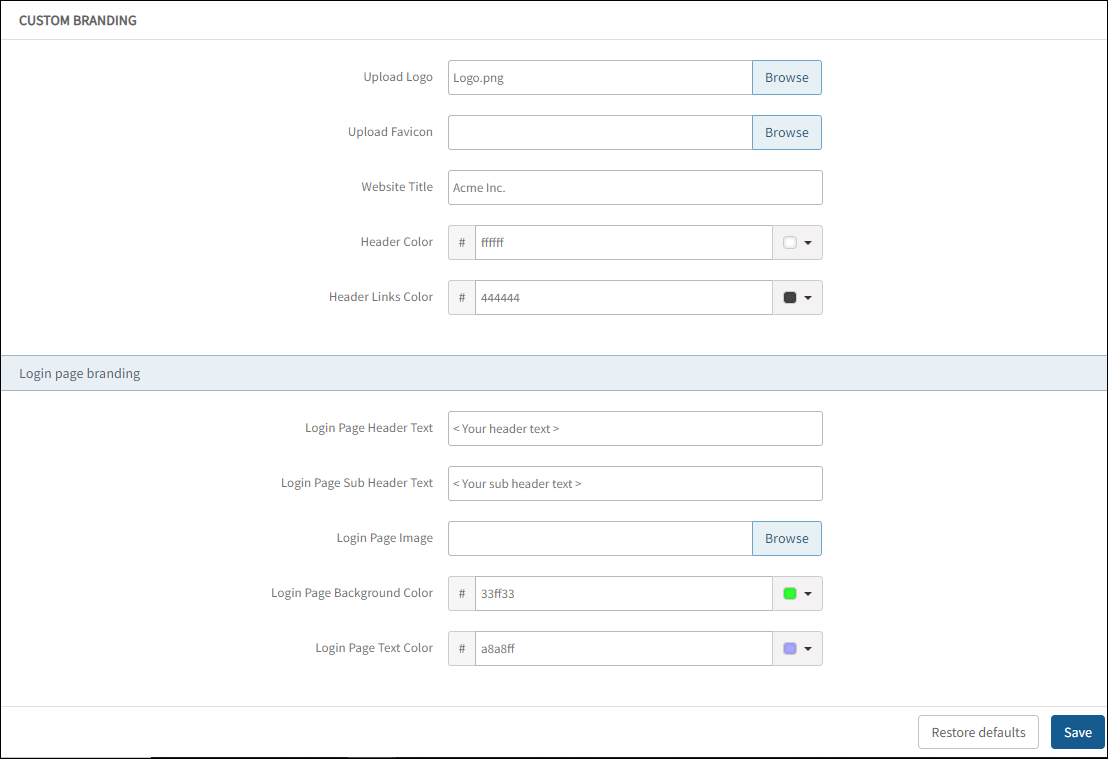Introduction
Using custom branding, you can customize the platform with your company logo, website title, and header colors. You can change the look and feel of the platform to match your company theme. For example, you can customize the header text and sub-header text displayed on the login page.
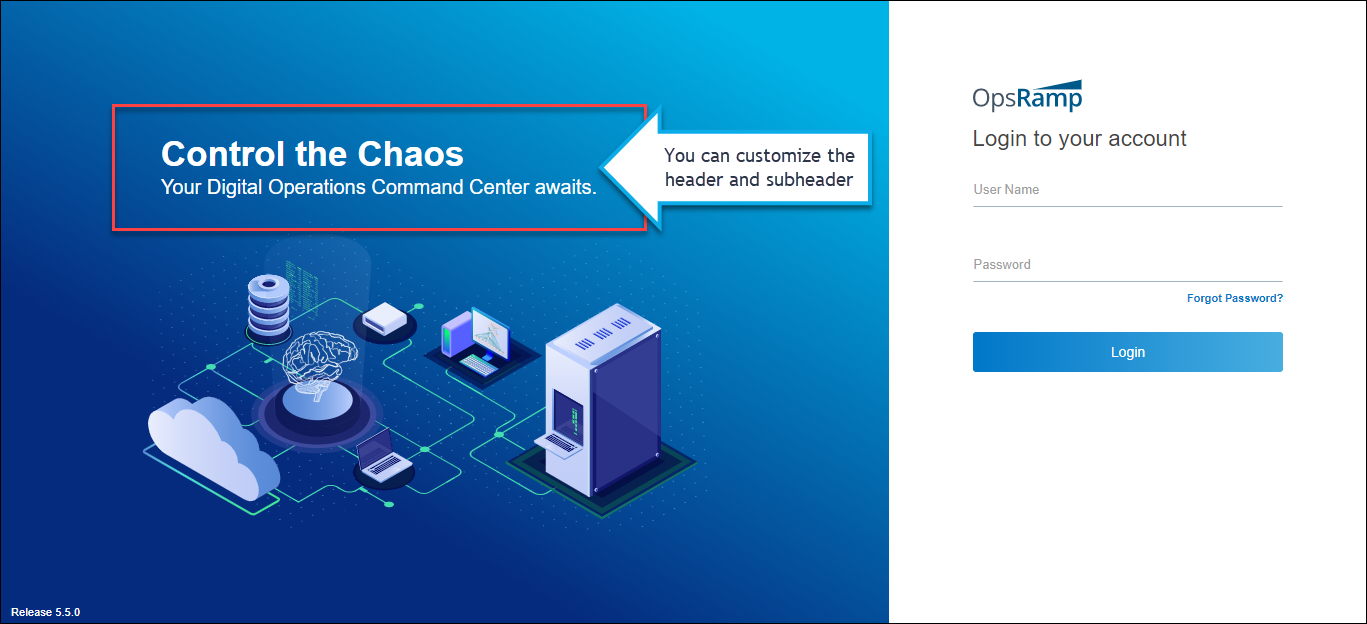
Custom Branding Example
Only the authorized users can access the console.
If you fail to login after three consecutive attempts, the page displays a reCaptcha challenge.
The login button remains inactive until you solve the reCaptcha challenge.
Customizing brands
You can customize your organization URL, upload logo and favicon using custom branding feature.
To customize your brand:
- From All Clients, select a client.
- Go to Setup > Accounts > Custom Branding.
- From the CUSTOM BRANDING screen, provide the following:
- Upload Logo: Refers to your company logo. Prerequisite! You can upload an image file of size less than or equal to 2 MB.
- Upload Favicon: Refers to your company favicon.
- Website Title: Refers to the Title of your company website.
- Header Color: Refers to the Header color of the banner displayed at the top of the page.
- Header Links Color: Refers to the header links in the banner displayed at the top of the page.
- Login Page Header Text: Refers to the header text displayed at the left pane of the login page.
- Login Page Sub Header Text: Refers to the subheader text displayed at the left pane of the login page.
- Login Page Image: Refers to the image that appears in the left pane of the page.
- Login Page Background Color: Refers to the color displayed on the left pane of the login page.
- Login Page Text Color: Refers to the text color links displayed on the left pane of the login page.
- Click Save.