Introduction
Permission sets allow you to manage the operation or set of operations performed by a user or user group.
- Set permissions to a partner user or a client user irrespective of their profile.
- Restrict activities using the permission values assigned to each permission type.
For effective and secured running of your organization, defining authorization for all accounts plays a key role. Using permission sets, you can authorize according to a specific role.
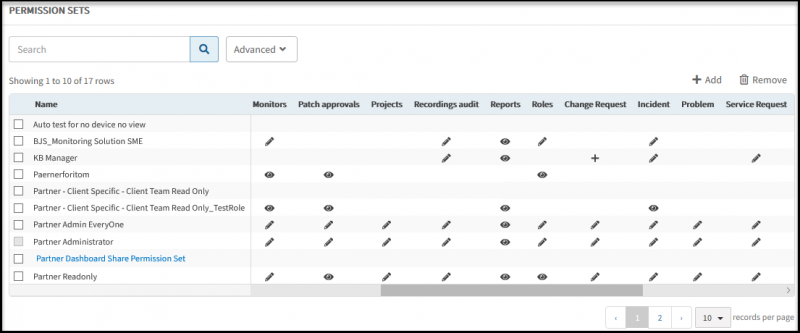
Permission Sets
Creating permission sets
To create a permission set:
- Select Setup > Account > Permission Sets.
- Click +Add and, from the CREATE PERMISSION SET menu, provide the following:
- Scope: Refers to the Partner user or Client user. For Client as Scope, you need to select desired option for Client field also.
- Client: Refers to the client whom you want to assign the permission sets. You can either assign the permission sets to all clients using EVERYONE or any specific client.
- Name: Refers to the name of the Permission Set.
- Description: Refers to the details pertaining to the Permission Set.
- From the Permissions section, select the desired permission sets and Save.
The following is general usage information:
- The PERMISSION SETS LIST page displays the permission values assigned in each Permission Set.
- The eye icon refers to the permission values with only View permission.
- The pencil icon refers to the permission values with Manage permissions.
- The + icon refers to the permission values with Create permissions.
- If required to delete, select the check box of one or more permission sets and click the Remove icon.
Note
You cannot delete the default users: Administrator and User.Exploring permission values
The following table provides the permission values available for each permission type.
| Permission Type | Permission Value |
|---|---|
| Administration | Administration: Allows access to the Setup tab. |
| Alerts | Manage: Allows access to both the alert list and alert report pages and provides the additional ability to process the alerts. View: Allows access to the alert list page, you can also view details for a given alert. |
| Clients (Partner) | Client Create: Allows you to create a new client. Client Edit: Allows you to edit client details. Client View: Allows you to view the client information. |
| Cloud Management | Power Cycle: Allows to Stop, Start, and Restart instances. Launch Instances: Allows to create new instances in the cloud account. |
| Management Profile Manage | Manage: Allows access to view, create, and edit existing gateway profile. View: Allows access to the Setup tab, you can also view the services gateway remotely. |
| Consoles | Manage: Allows users to view, create and edit console options from the Infrastructure tab. View: Allows remote access to devices from the Infrastructure tab. |
| Credentials | Manage: Allows access to manage the existing credential sets. Create: Allows access to create a new credential set, but to create this the user should have access to All Devices. Edit: Very similar to manage, allows access to edit a credential set. View: Allows access only to view all the credential sets, including the passwords |
| Devices | Manage: Allows access to setup, device groups, discovery, and deployment, admin console parameters, setup network device credentials, set up network device configuration backup schedules and setup network device configuration backups pages, apart from these, you can also add a device to a maintenance window, delete or un-manage it. Create: Allows access to infrastructure, device listing page, where you can add a device, import devices and add virtualized, storage, UCS and cloud providers based infrastructure. Edit: Allows access to edit device details in infrastructure. View: Allows access to devices under Infrastructure and Dashboard tab, also allows access to view hardware, application, and patches information on the device details page. |
| Dashboards | Dashboards Shared View: Allows access to a shared dashboard. Dashboards Access Only: Allows access only to own Dashboard and the Shared Dashboard. If this permission is enabled, the users cannot access other features of OpsRamp. Note: To view the details populated via widgets in the Dashboard, users must configure the permissions required for each widget. For more details, view Lists of widgets in OpsRamp. |
| Device Monitor Template Configuration | Apply Templates permission: Allows the user to Assign/Unassign templates and monitors. Customize Templates: Allows the user edit monitors and change the thresholds at device level. |
| Gateway Firmware | Allow Gateway Firmware Update |
| Integration | Manage Integration: Allows users to manage various integration services. For example, install, bulk uninstall, regenerate secret/token, revoke access token, delete keypair, and disable the Integrations. A user with Manage permission can perform all activities tagged with Edit and View permissions. Edit Integration: Allows users to edit the details of the configured integrations. For example, update mapping inbound attributes and integration events. View Integration: Allows users to view the Integration tab and details of the configured integrations. For example, Integration Audit Logs and Authentication Details except secret/token. |
| Jobs | Manage: Allows access to create, edit and delete jobs configured on managed devices, allows access to run a job immediately using the Run Now option. View: Allows access to Automation tab. |
| Knowledge Base | Manage: Allows users to create, edit, and delete knowledge base, category, article and a template. Manage permission also allows users to move an article. Edit: Allows users to edit knowledge base. View: Allows users to view, rate, comment, like, and share an article. |
| Metrics | Manage: Allows users to create metrics. |
| Monitors | Create and Edit: Allows access to create and view the templates and monitors applied on a given device in infrastructure. Customize: Allows access to modify threshold and alert conditions for each monitor, also allows access to create and edit entries in the Setup tab. Manage: Allows access to assign monitoring templates to devices, and modify threshold and alert conditions for each monitor, also allows access to create and edit entries in the Setup tab. View: Allows access to view the templates and monitors applied on a given device in infrastructure. |
| OpsQ | OpsQ View: Allows you to view the three alert policies Alert Correlation, Alert Escalation, and First Response. Using this permission, you can only view the policies of other users. OpsQ Manage: Allows you to create, edit, or delete the three alert policies Alert Correlation, Alert Escalation, and First Response. Using this permission, you can manage all the alert policies in your tenant. |
| Patch Approvals | Manage: Allows access to patch management in Automation tab, access to patch configuration page where users can create, edit and delete a patch install job. It also allows access to the patch approval pages where one can approve patches for a set of devices. View: Allows access to patch management in Automation tab, can able to view the patch status. You can also view the configured patch install jobs under patch configuration page. |
| Projects | Manage: Allows users to manage projects. View: Allows users to view projects. |
| Recording Audit | All Recordings Play, Search: User can play the recording as well as search for a recording. All Recordings Play, Search, Edit: Users can play, search and edit notes for all recordings. Users cannot delete any recordings. My Recordings Play, Search, Edit: Users can play, search and edit their recordings only and not any other users. |
| Reports | Manage: Allows users to manage, create, edit, delete, and view reports. View: Allows access to Reports. |
| Roles | Manage: Allows access to create and delete roles. View: Allows access to view defined roles in Setup tab. |
| Change Request | Manage: Allows users to manage, create, edit, delete and view change request. Create: Allows users to create, edit, and view change request. Edit: Allows users to edit and view change request. View: Allows users to view change request. |
| Incident | Manage: Allows users to manage, create, edit, delete and view incident. Create: Allows users to create, edit and view incident. Edit: Allows users to edit and view incident. View: Allows users to view incident. |
| Problem | Manage: Allows users to manage, create, edit, delete and view the problem. Create: Allows users to create, edit and view the problem. Edit: Allows users to edit and view the problem. View: Allows users to view problem. |
| Service Request | Manage: Allows users to manage, create, edit, delete and view service desk request. Create: Allows users to create, edit and view service desk request. Edit: Allows users to edit and view service desk request. View: Allows users to view service desk request. |
| Task Request | Manage: Allows users to manage, create, edit, delete and view task request. Create: Allows users to create, edit and view task request. Edit: Allows users to edit and view task request. View: Allows users to view task request. |
| Time Bound Request | Manage: Allows users to view request details, create requests for existing partner and client, existing partner and new client and new partner and new client, and edit time bound request. Create: Allows users to create, edit and view time bound request from Service Desk menu. Edit: Allows users to view and edit time bound request. View: Allows users to view time bound requests. Note: Allows users to manage, create, delete, edit, and view time-bound requests if they have service desk manage permission. |
| Service Catalog | Manage: Allows users to view, create provisioning policies, service catalogs and provisioning workflow. View: Allows users to view service catalog management in Setup tab. |
| Service Order (Partner level) | Manage Service Order: Allows users to manage the service order. View Service Order: Allows users to view the service order. Edit Service Order: Allows users to edit the service order. Delete Service Order: Allows users to delete a service order. Create Service Order: Allows users to create a service order. |
| Service Desk | Manage: Allows users to manage, create, edit, delete and view service desk. Create: Allows users to create, edit and view service desk. Edit: Allows users to edit and view service desk. View: Allows users to view service desk |
| Scripts | Manage: Allows users to schedule a given script on a set of devices or run the script immediately using the Run Now options. View: Allows access to scripts page in Automation tab, also allows access to view the list of scripts available and the scripts scheduled on devices. |
| Users | Manage: Allows access to create, edit and deactivate users, user groups and roles. Create: Allows users to create users. View: Allows access to view existing users in Setup tab. |
| Commands | Allow to run commands: Allows to run commands, scripts, and Runbook automation scripts on a resource. The permission also controls the actions on Windows services. |
| Custom Attributes | View: Allows users to only view the custom attributes. Create: Allows users to create custom attributes. Manage: Allows users to control which users who can manage custom attributes. |