Introduction
The OpsRamp Dashboard provides you the context to make the right decisions. In this section, you can understand the steps to create a dashboard and related details.
Dashboard details can created, modified, deleted, or cloned. For example, to set a specific dashboard as the default use the Set As Default option. You can manage your dashboard using the following options displayed in the Dashboard Menu:
Creating dashboards
OpsRamp provides a hassle-free procedure to create a dashboard that displays your business data as visualization. The Info option can also be used to view dashboard details.
To add a new dashboard:
- From All Clients, select a client.
- Select Dashboard > Dashboard Menu > New Dashboard.
- Provide the following details and Save:
- Name: Refers to the Dashboard name.
- Scope: Refers to the selection of the client name.
- Template: Refers to the predefined widgets created in certain templates.
- Variables: Refers to the values displayed according to the chosen template.
The Dashboard screen displays the new Dashboard.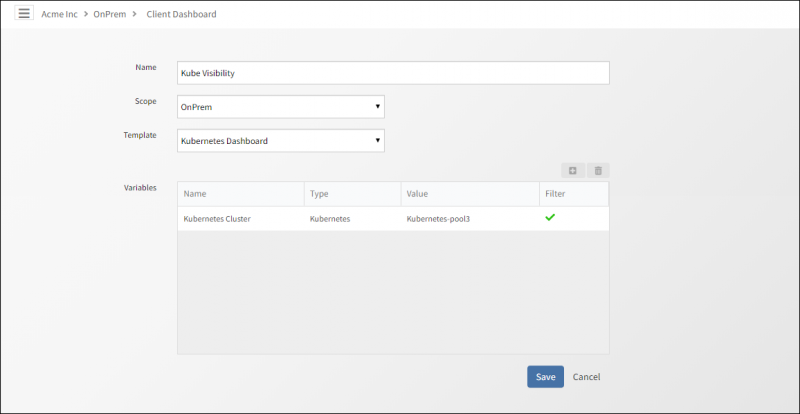
Create a Dashboard
Editing dashboards
If you are the owner of your Dashboard, you can edit the existing details of the Dashboard. To edit a dashboard, go to Dashboard > Dashboard Menu > Edit.
Removing dashboards
You can delete a dashboard from your account if and only if you are the owner of that Dashboard. No other user in your organization can remove the dashboard from your account. To delete a dashboard, go to Dashboard > Dashboard Menu > Remove.
Notes
- A client administrator can delete dashboards shared by other users within the client.
- A partner administrator can delete dashboards shared by other clients within the partner.
Cloning dashboards
The cloning property provides you the flexibility to create a new Dashboard from an existing one. To save a dashboard, go to Dashboard > Dashboard Menu > Save As.
- When a Partner clones a dashboard and selects the current client from the Scope, the dashboard is treated as a private dashboard for that particular client.
- When a Client clones a dashboard and selects the current client from the Scope, the dashboard is treated as a private dashboard for that particular client.
- When a Client performs clones a dashboard with scope as Any Client then that dashboard is available for all clients.
Note
Copy Dashboard Layout screen displays the same details as the parent dashboard except for theName field.Setting default dashboards
Setting a specific dashboard as default can help you view the current updates of the widgets placed in that Dashboard. To set a dashboard as default, go to Dashboard > Dashboard Menu > Set As Default. The dashboard can be set with one of the following options:
- Set as default
- Set as system default
Sharing and unsharing dashboards
Dashboards can be:
- Shared with any client in your organization.
- Shared when creating a role that allows all assigned users assigned to that role to access to that dashboard.
- Unshared to separate shared dashboards from other clients.
Sharing dashboards
To share a dashboard, go to Dashboard > Dashboard Menu > Share.
The following sharing rules apply:
- You can share a Private dashboard.
- A partner user can share a client dashboard with a client.
- A client user can share the private dashboard with other users within the client.
- When the dashboard is shared with one or more roles, any user assigned to that role can access the shared dashboards.
- If you are the dashboard owner, you can view and edit the number of roles shared with the dashboard using the Share option.
- A partner administrator or a client administrator can modify the details of a dashboard that a partner user or client user shares.
Sharing dashboard links
The dashboard URL can be shared with a specified user through e-mail by using the Share Link option.
Unsharing dashboards
The partners or clients can unshare a dashboard. After a dashboard has been unshared, users, who previously had access, will no longer have view access to the dashboard. To unshare a dashboard, go to Dashboard > Dashboard Menu > UnShare.
Viewing dashboard info
You can view the dashboard details using the Info option. The info option provides information regarding the dashboard. For example, type of dashboard and owner details.
To view dashboard information:
- From All Clients, select a client.
- Go to Dashboard > Dashboard Menu.
- Click Info.
The Dashboard Details window appears.