Introduction
The gateway is deployed in the Amazon AWS environment to monitor and manage your resources.
Prerequisites
- Obtain an AWS Gateway AMI access and the following information from the
OpsRamp Support team (support@opsramp.com):
- AWS Account ID
- AWS Region under which you want to spin up Gateway
AWS configuration
To configure AWS:
- Log into the AWS console.
- On the left pane, click Images menu and click AMIs.
- From center pane, select Private Images.
- Select the Gateway AMI and click Actions.
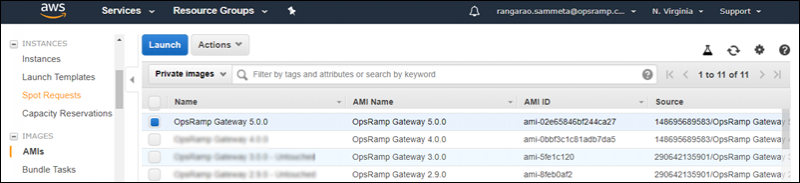
AWS Console Launch
- From Actions drop-down, click Launch.
- From Choose an Instance Type screen, select the Instance Type
t2 Mediumor greater and click Review and Launch. - From the Configure Instance Details screen, select required network settings and click Review and Launch.
- From the Add Storage screen, provide the minimum requirement of 2 vCPUs, 4GiB memory.
- (Optional) Enter tags to the Gateway.
- Select the existing Security Group or create a new group that should allow ports 22 and 5480 and click Review and Launch. OpsRamp Gateway is now installed.
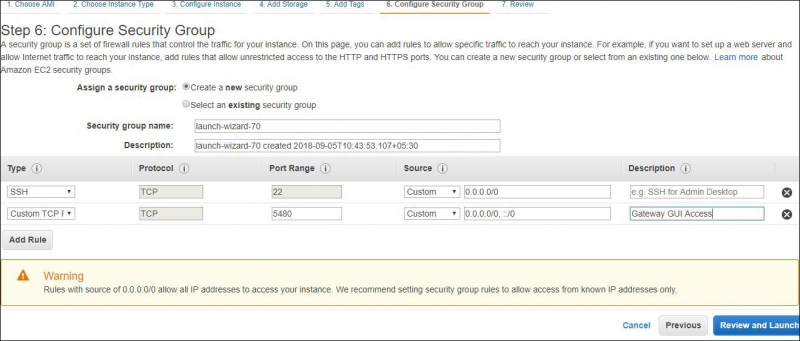
AWS Installation Summary
Gateway registration
Gateway registration includes the following steps:
- Creating a management profile
- Registering the gateway
For more information, view Registering a Gateway.