Introduction
Network configuration management backs up the configuration for the network resources. This makes it easier to recover from any device failures in the organization or to identify any configuration change that happens on the device.
Note
You can also get alerts whenever the resource configuration changes.Configuration files are categorized as one of the following types:
- startup configuration
- running configuration
Startup configuration
Startup configuration files are used during system startup to configure the software.
Running configuration
Running configuration files contain the current configuration of the software. The running configuration file and startup configuration may not always be the same. This may be the case when you want to change the configuration for a short period of time, you update the running configuration, however, you do not save the changes to the startup configuration file.
Prerequisites
Before setting up the network configuration backup:
- Verify that your resource is supported for network configuration backup.
- Verify that supported protocols are used.
- Create credentials and assign resource to the backup.
- When the job is created, ensure that the job type is
Network Configuration Backup.
- When the job is created, ensure that the job type is
Supported resources
Verify that your resource is supported for network configuration backup.
Supported protocols
The OpsRamp gateway uses the following protocols to connect to end devices.
- SSH 2.x and higher
- Telnet
Creating credentials
To create credentials and assign resources:
- From All Clients, select a client.
- Go to Setup > Accounts > Clients.
- Click on the client name in which the credentials should be stored.
- From CLIENT DETAILS, select the Credentials tab.
- From CREDENTIALS, click the Add icon to create a credential for network configuration backup.
- From NEW CREDENTIAL, provide the name and description for credential.
- Select credential type as Network Configuration Backup.
- Provide username and configure the credential details:
- Use Policy Mapping: Enables user to integrate a Password Manager application with the credential in order to control the access to a device.
- Port: Provide Port number for HTTPS connection.
- Transport Type: Enables user to determine the data transmission to OpsRamp - SSH or Telnet.
- Enable Password: Provide the password required to run the Enable Command after logging in to the device.
- Provide connection timeout and then click Save. Default connection timeout is 1000 milliseconds.
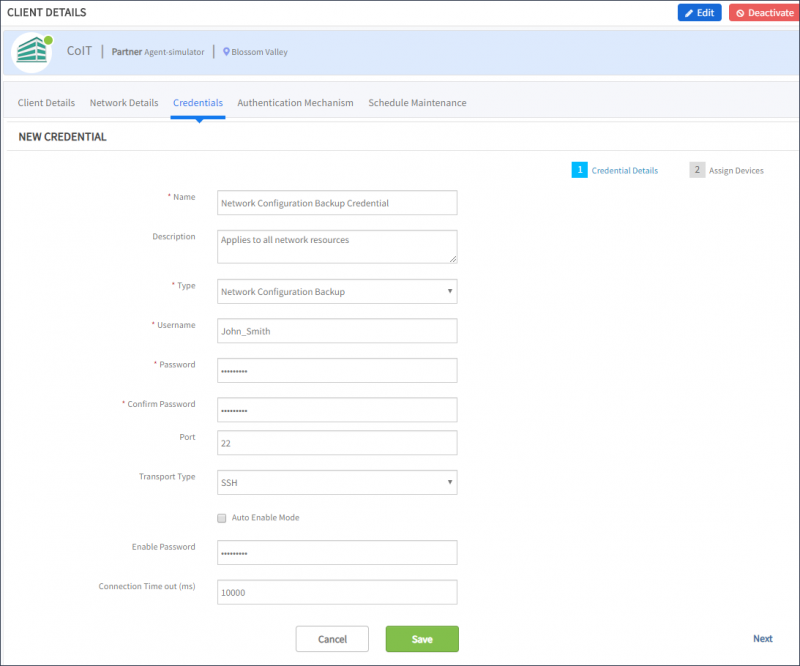
Create Credential for Network Configuration
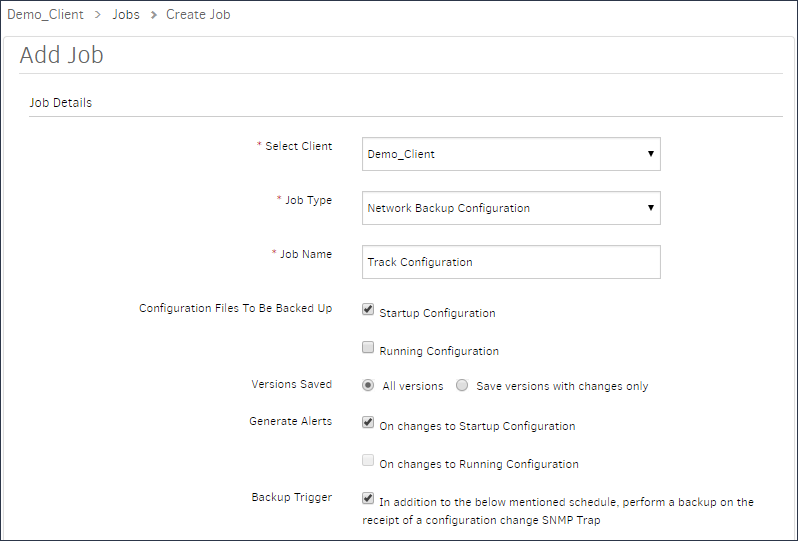
Network Backup Configuration
Comparing configuration types
You can compare the changes or differences between two versions of a configuration.
- From All Clients, select a client.
- Go to Infrastructure > Network Device, select the resource for which a network configuration backup job is configured.
- Click Configuration Backup tab.
- Select the type of configuration Startup Config or Running Config.
- Select any two dates to compare the configuration between the dates and click Compare. You can view the difference between the two configurations between the selected dates.
Scenarios
A user wants to save every snapshot of configurations.
Every snapshot of configuration can be saved by selecting the option All Versions for the job type Network Backup Configuration while creating a job.
A user wants to save snapshot only when configurations change
Snapshot of configuration change can be saved by selecting the option Save Versions with changes only for the job type Network Backup Configuration while creating a job.
A user wants to get alerts on configuration changes
User gets alerts when there is a change in configuration. Select Generate Alerts while creating a job to get the alerts on changes to the Startup configuration or on changes to the Running configuration.
A user wants to take a backup of a device
In this case, there is a configuration change trap (SNMP) generated on the device
A resource backup is done when you create the job. During job creation:
- Select the Network Backup Configuration job type.
- Select the Backup Trigger option.