Introduction
NFS mount checks monitor the health status of NFS mounts. The disk space used in a shared folder can be tracked as a percentage of a shared folder. An alert is sent when the consumed space surpasses specific threshold limits.
NFS mount monitors can be added using the navigation Setup > Monitoring > Templates > Other Monitors.
After applying the template to a device, the template can be validated if it is assigned to a resource.
Creating NFS mount checks monitors
To create an NFS mount checks monitor:
- From All Clients, select a client.
- Go to Setup > Monitoring > Templates.
- From TEMPLATES, click +Add. The monitor template screen appears.
- From MONITOR TEMPLATE, provide the details for the following parameters and click Save:
- Select Template Scope: The partner template or client-specific template. For the client-specific template, select the client.
- Collector Type: The application type used to gather the information. Select the agent.
- Applicable for: The type of the application.
- Template Name: The name of the template.
- Description: The summary of the template.
- Generation: The generation that the template belongs to. For example: Generation 2.
- Tags: The user-defined tags used for enhanced filtering.
- Prerequisites: The essential prerequisites to consider while monitoring using a template. For a Windows template, as an example, check the SQL services while monitoring SQL parameters.
- Status: The active or end-of-life templates.
- Notes: Additional information to add to the template.
- Template Family Name: The category that applies to the application. Examples include: Windows server, storage server, and network server.
- Deployment Type: Select one of the following methods to apply the template to resources:
- Custom
- Optional
- Standard
- After configuring the template, go to Other Monitors and click +Add. The other monitors screen appears.
- From the options displayed in Monitor Type drop-down, select NFS mount checks. The other monitors screen appears.
- From NFS Mount Checks section, click Add to provide additional detailed parameters.
Click Add and Remove to increase or decrease the following settings:- Frequency: The intervals used to monitor the mounts. The recommendation is 15 minutes.
- Alert: Select Alert to receive alerts in the event of any issue.
- Apply Availability Monitor: Select the checkbox to show the availability of the monitors.
- Priority: The priority of the alert.
- NFS Local Mount: The local mount path in a system that you share with another user.
- Directory Path: Refers to a specific subdirectory within the local mount path. If no subdirectory check is required, enter /.
- User: Refers to a specific user that is authorized for write access. If there are no specific users to share the shared mount, enter root.
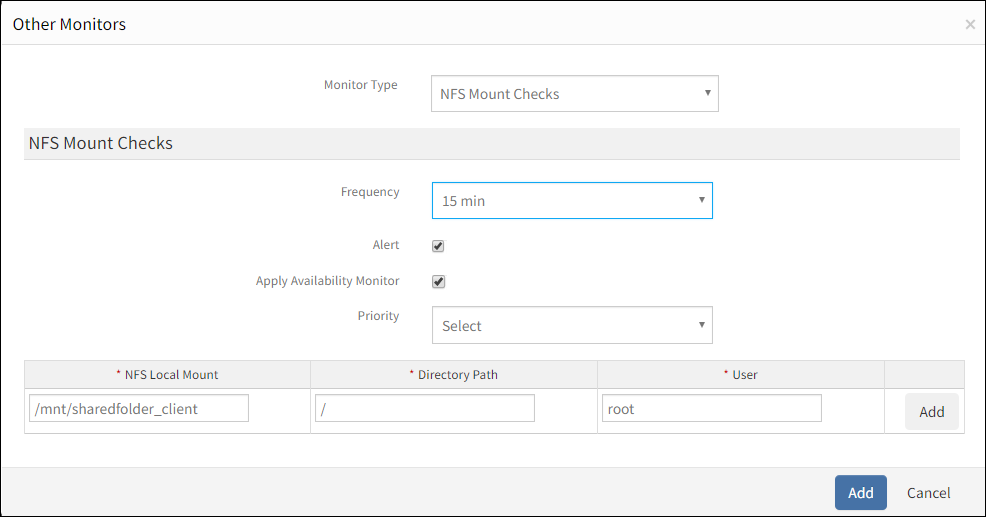
Add NFS Mount Check Monitor
After adding a template with a NFS mount checks, assign the template to a device to start monitoring.
Managing NFS mount checks monitors
NFS mount checks details can be viewed and modified when added to a template. Perform the following actions to manage the NFS mount checks monitor:
- Edit: Click the template name displayed on the templates screen to modify the monitor details.
- View: View the monitor details in the templates screen. Click the arrow next to the template name to view the NFS mount checks monitor added to the current template.
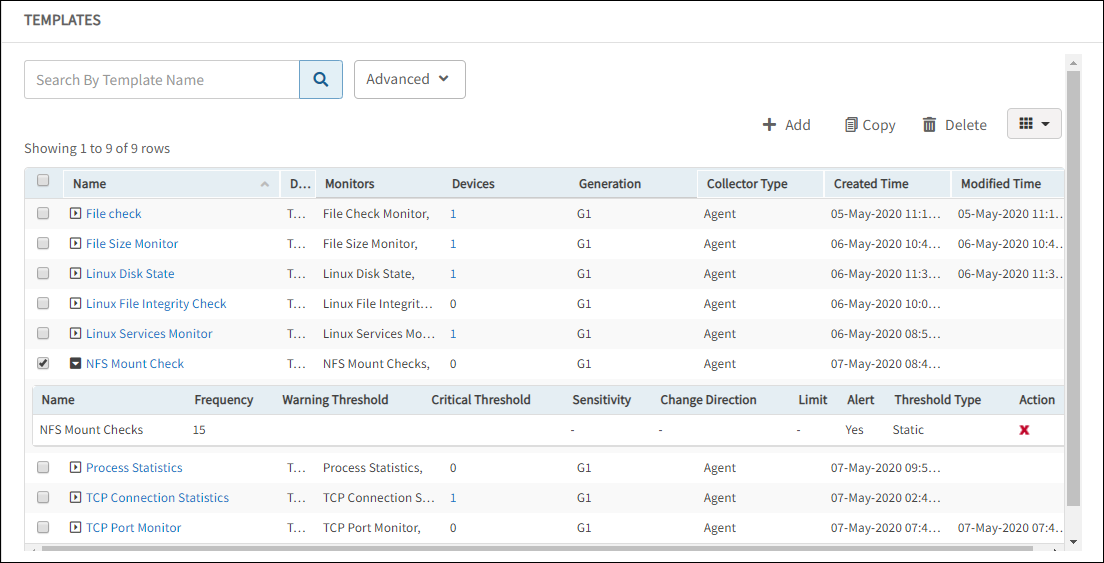
Manage NFS Mount Checks
Collecting data
You can see the collected metrics with the Name: NFS Mount Checks in Infrastructure > Resources > Device Details > Monitors > Monitors.
Validating templates
The graphical data is displayed for each name configured in the NFS mount checks monitor. Monitor graphs can be viewed under Infrastructure > Resources > Device Details > Metrics. Only one graph is displayed for all configured names in an individual file check monitor. The graph displays the monitor details based on the percentage usage of the disk by the local mount path.
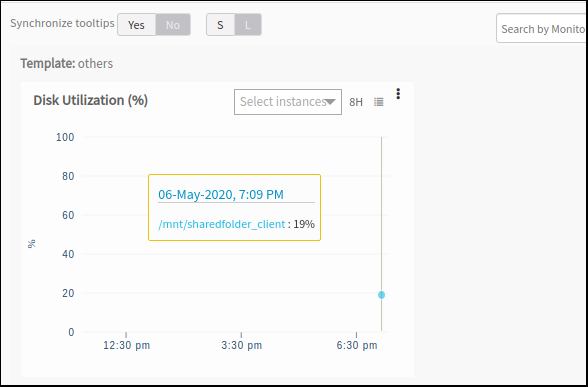
Validate Template
NFS mount checks monitor alerts
Only critical alerts are sent while monitoring mounts and can be viewed in the Alert browser.
