Introduction
Synthetic monitoring allows administrators to monitor application performance from the preferred locations. Perform the following to start monitoring:
- Step 1: Whitelisting IP Address.
- Step 2: Onboarding resources and users.
- Step 3: Setting up the synthetic monitors.
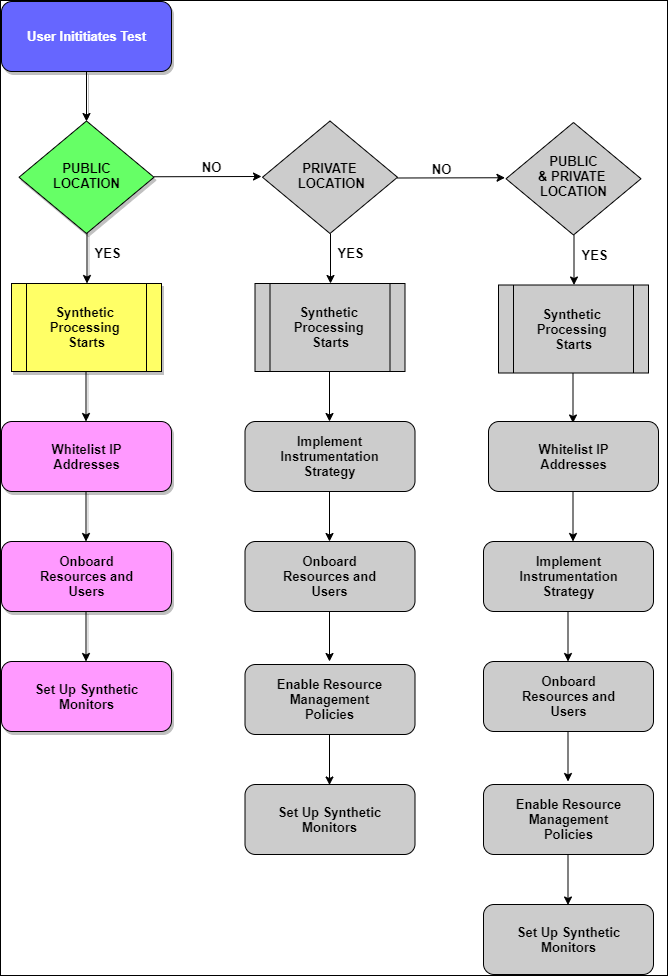
Monitoring from Public Location
Steps to monitor from public locations
Step 1: Whitelisting IP Address
Whitelisting IP Address is an important factor to enable access to the added monitors from each location. Refer to the following table to understand the whitelisted IP addresses of OpsRamp public synthetic servers.
| Location | IP Address |
|---|---|
| Atlanta, US | 52.5.71.217 |
| California, US | 54.215.29.242 |
| Fremont, US | 54.215.29.242 |
| New Jersey, US | 3.20.8.251 |
| Canada Central | 15.223.94.77 |
| London, UK | 35.177.101.67 |
| Frankfurt | 3.127.157.150 |
| Singapore | 52.77.7.64 |
| Japan | 13.113.179.153 |
| Tokyo | 172.105.225.68 |
| Mumbai, India | 3.6.241.204 |
Step 2: Onboarding resources and users
Onboarding is the process of setting up OpsRamp to discover and manage your environment. Before using the platform, the primary requirement is to create an account to do the desired tasks for your organization. For more information, see Account Management.
Step 3: Setting up synthetic monitors
Prerequisites
- Assign a synthetic template to initiate synthetic monitoring using Assign Templates or Device Management Policies.
- Set permissions for Device Create, Device Edit, Device View, and Device Manage to create, edit, view, and delete the configured synthetic monitors respectively.
- Verify if the role assigned to you contains access to all resources. Otherwise, you cannot delete a synthetic monitor.
Configuring synthetic monitors according to the requirement enhances synthetic security and stabilizes IT operations process flow. For more information, see Creating synthetic monitors.