Introduction
Meraki provides networking solutions for cloud controlled WiFi, routing and security.
OpsRamp configuration
Configuration involves:
- Configuring the integration.
- Adding a discovery profile.
Step 1: Configure the integration
To integrate:
- From All Clients, select a client.
- Go to Setup > Integrations > Integrations.
- From Available Integrations, select Network > Meraki and click Install.
- Provide the following:
- Integration name
- Hostname
- Security key
- Port number:
80or443. If Is Secure is enabled, use:443
- Click Install.
Step 2: Add a discovery profile
To add a discovery profile:
- From the integration, click Add.
- Provide the following information:
- Profile details
- Profile name
- Host name
- Perform actions: Manage Device.
- Discovery schedule. Based on the settings, discovery is triggered based on the scheduled time. New resources added to the environment are automatically discovered.
- Profile details
- From the Discovery Profiles section and click Scan Now for the profile.
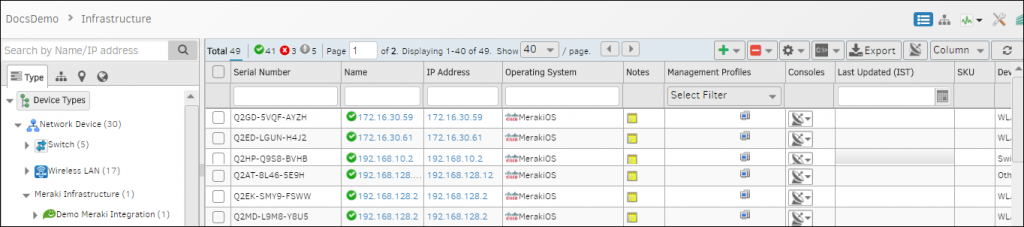
Discovered Meraki Resources
What to do next
After a discovery profile is created, you can do the following:
- View the integration: Go to Infrastructure > Network Devices.
- Assign monitoring templates to the resource.
- Validate that the resource was successfully added to OpsRamp.