Introduction
Microsoft Azure, is Microsoft’s public cloud computing platform. It provides a range of cloud services, including compute, analytics, storage and networking.
OpsRamp supports integration for Azure Service Management (ASM) and Azure Resource Management (ARM).
Note
Metric timestamps in OpsRamp may differ from those reported in the cloud console.Prerequisites
The following is required for integration:
- Azure subscription ID
- Depending Azure type, provide:
- ARM: Tenant ID, Client ID, and Secret Key.
- ASM: Management Certificate and Keystore Password.
- Azure OfferId if collecting cost analytics.
- Azure EventHub ConnectionString if configuring event streaming.
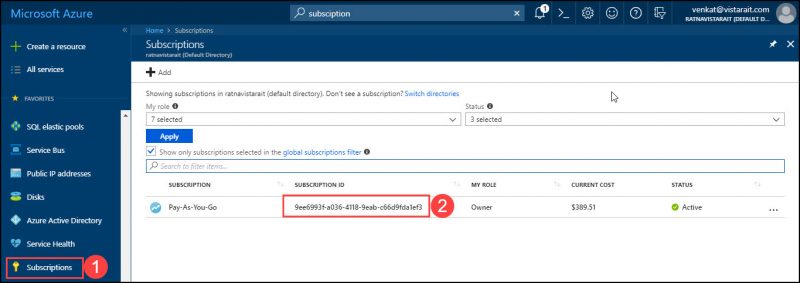
Azure Subscription ID
OpsRamp configuration
Configuration involves:
- Configuring the integration.
- Adding a discovery profile.
Step 1: Configure the integration
To integrate:
- From All Clients, select a client.
- Go to Setup > Integrations > Integrations.
- From Available Integrations, select Public Cloud > Azure and click Install.
- Provide the following:
- Name
- Subscription Id
- AzureType: ASM or ARM
- ARM: Provide Tenant ID, Client ID, and Secret Key.
- ASM: Provide Management Certificate and Keystore Password.
- Environment: AZURE
- Click Install.
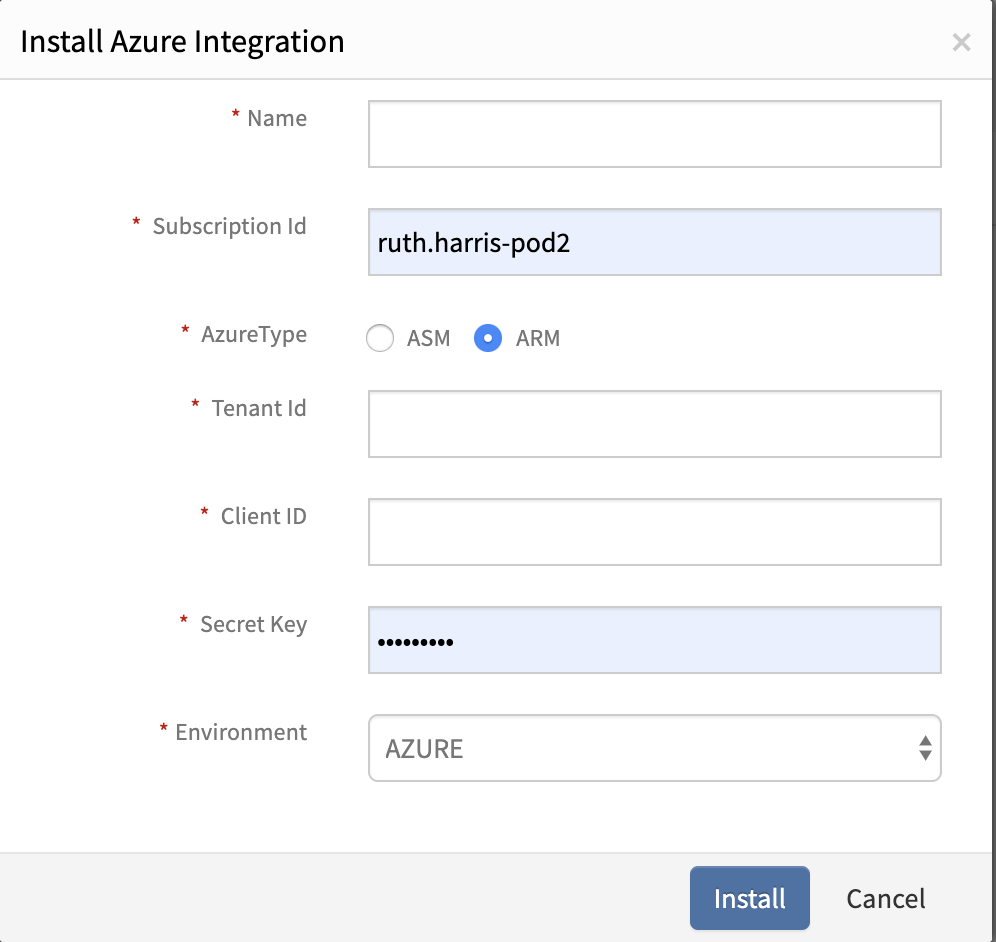
Install Azure Integration
Step 2: Add a discovery profile
To add a discovery profile:
- From the integration, click Add.
- Provide the following:
- Profile Details.
- Profile name
- Filter Criteria
- Smart filters: Use to filter resources based on the resource type.
- Resource filters: Use to filter resources based on certain resource attributes.
- Perform Actions:
- Manage Device
- Collect Cost Analytics: Provide Azure Billing OfferId.
This option collects project cost details for the services and resources utilized.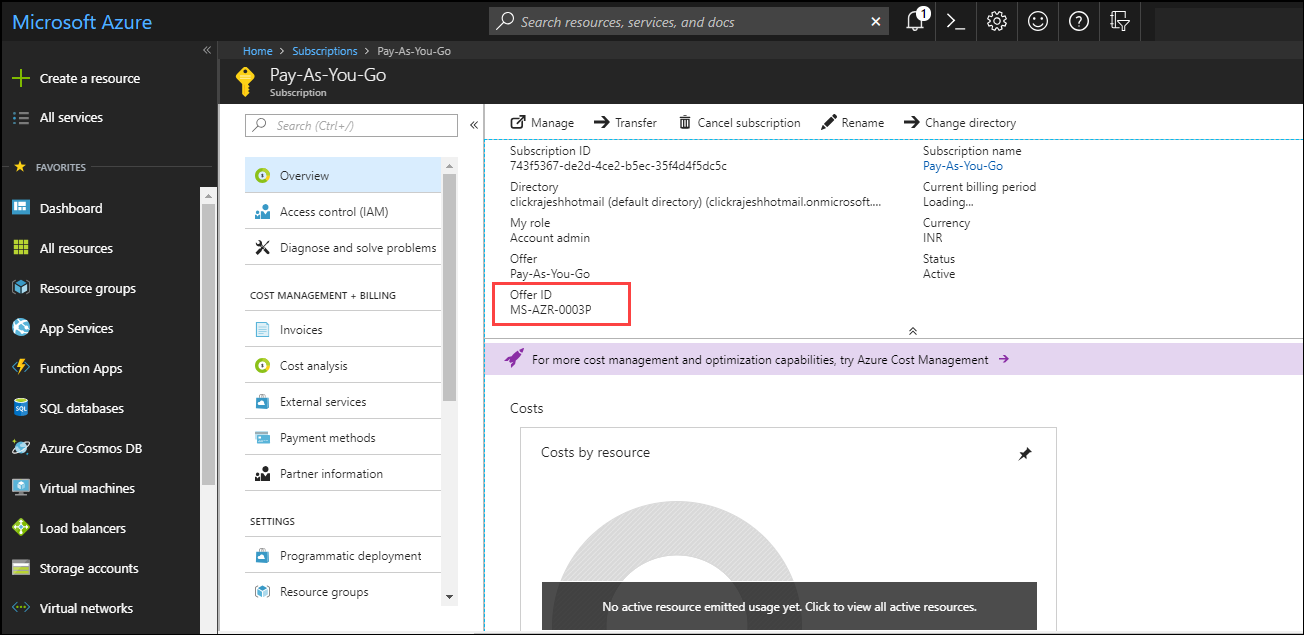
Azure Offer ID for Collect Cost Analytics
- Stream Azure Events: Provide the Azure EventHub connection string.
This is the connection string URL for consuming events. - Assign Gateway Management Profile
- Perform Agent Action
- Agent Type: Direct or Proxy. If Proxy, select gateway profile.
- Install Agent (Linux only)
- Discovery schedule. Based on the settings, discovery is triggered based on the scheduled time. New resources added to the environment are automatically discovered.
- Profile Details.
- Click Save.
- From the Discovery Profiles section, click Scan Now for the associated profile.