Introduction
Hitachi Content Intelligence (HCI), is an end-to-end data processing and retrieval solution that automates the extraction, classification and categorisation of data residing in public, private and hybrid clouds.
HCI is integrated with REST APIs that are exposed through HCI cluster instances.
Supported versions
- REST APIs: Hitachi HCI REST API 1.6.3
- Gateway version: 8.0 HF cg & above
OpsRamp configuration
Configuration involves:
- Installing and configuring the integration.
- Adding a discovery and monitoring profile.
Step 1: Configure the integration
To integrate:
- From All Clients, select a client.
- Go to Setup > Integrations > Integrations.
- From Available Integrations, select Adapter > Hitachi HCI and click Install.
- Add Configuration, select Add.
- Provide the following:
- Name - configuration name
- HCI IP address
- Port
- Protocol
- Credentials: Provide username and password
- Select Resource Types & Metrics
- Configure threshold values and alert conditions for one or more metrics
- Click Save.
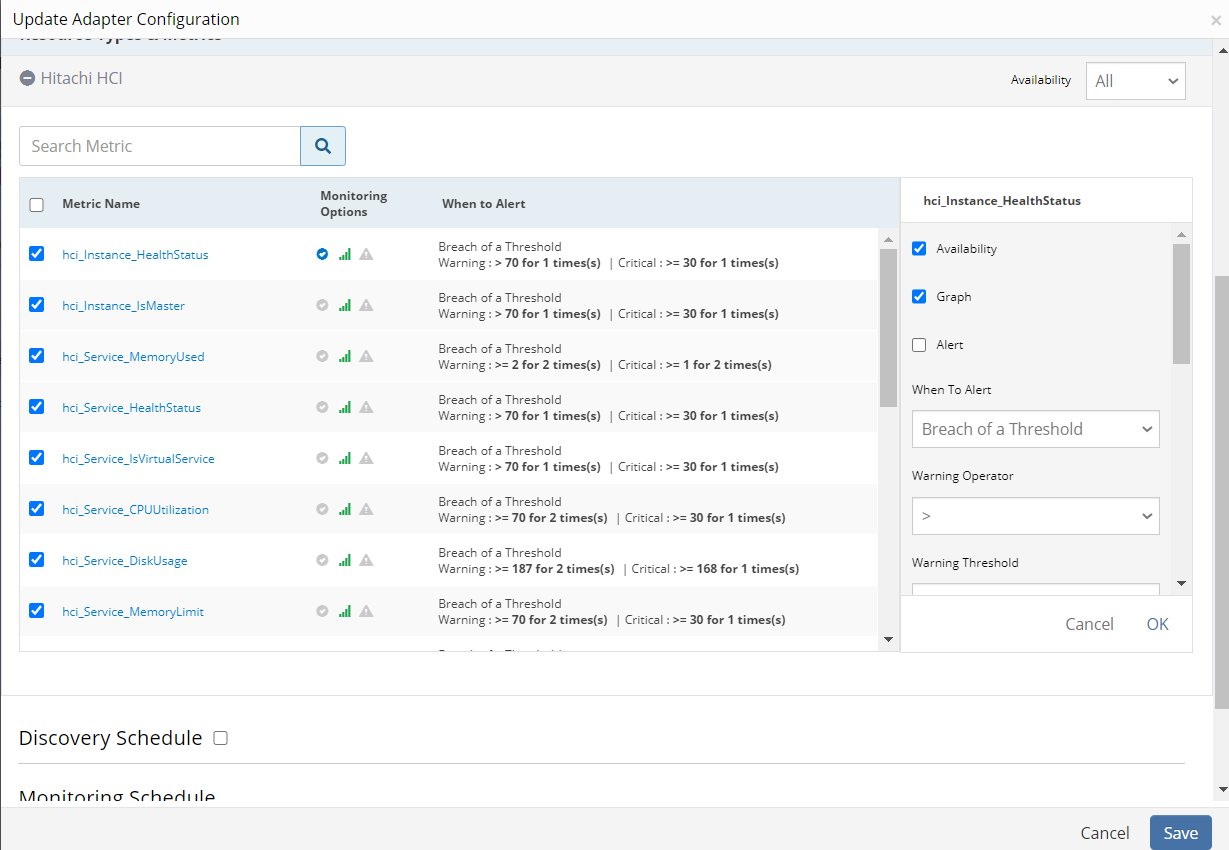
Hitachi HCI - Update Adaptor Configuration
Step 2: Add a discovery and monitoring schedule
To add a discovery profile:
- From the Update Adapter Configuration section, enable Discovery Schedule.
- Select Recurrence Pattern from the dropdown values and configure.
- Update Monitoring Schedule. By default it is set to 30 minutes.
- Save the integration.
Once the integration is saved properly, the Hitachi HCI server is discovered and monitoring is enabled as per the configured metric criteria. The configured resource appears in the Hitachi HCI category in the Infrastructure page.
Supported metrics
The following table shows the supported resource components and corresponding metrics.
| HCI Component | OpsRamp Metric Name | OpsRamp Metric Display Name | Metric Units |
|---|---|---|---|
| Instance | hci_Instance_IsMaster | hci instance is master | Boolean |
| hci_Instance_HealthStatus | hci instance health status | Enum (Up,Down) | |
| hci_instance_UsedMemory | hci instance total memory used | GB | |
| hci_Instance_ServiceUnitStatus | hci instance serviceunit status | Enum (Good) | |
| hci_Instance_DiskUtilization | hci instance total disk usage | GB | |
| hci_Instance_AllocatedServiceUnits | hci instance allocated service units | Count | |
| hci_Instance_CPUUtilization | hci instance total cpu percentage | % | |
| hci_Instance_DiskFreeSpace | hci instance disk free space | GB | |
| hci_Instance_LoadAvg1 | hci instance load avg1 | % | |
| hci_Instance_LoadAvg5 | hci instance load avg5 | % | |
| hci_Instance_LoadAvg10 | hci instance load avg10 | % | |
| Service | hci_Service_HealthStatus | hci service health status | Enum (Healthy) |
| hci_Service_IsVirtualService | hci service isvirtual service | Boolean | |
| hci_Service_DiskUsage | hci service disk usage | GB | |
| hci_Service_MemoryUsed | hci service memory usage | GB | |
| hci_Service_MemoryLimit | hci service memory limit | GB | |
| hci_Service_CPUUtilization | hci service cpuutilization | % | |
| Job | hci_Job_HealthStatus | hci job health status | Enum (Completed) |
| hci_Job_ServiceUnits | hci job service units | Count | |
| hci_Job_TotalErrorCount | hci job total error count | Count |
What to do next
After integration profile is created, you can do the following:
- View the integration: Go to Infrastructure > Resources.
- Validate that the resource was successfully added to OpsRamp.
- View metrics graphs from the Infrastructure > Metrics.
To confirm the monitoring of Hitachi HCI resource, review the following:
- The graph plotted for each metric that is enabled in the configuration.
- Alerts generated for metrics that are configured as per defined integration.