Introduction
The CA Service Desk Manager (SDM) is designed to help IT service desk analysts improve their efficiency. A one-way integration is provided between the system and service desk incidents.
Prerequisite
- User credentials are required to access CA SDM
- Configure to receive an access token in CA SDM
CA SDM configuration
CA SDM uses two-level authentication to access the system’s REST services. To configure the system, access CA SDM to receive access tokens, token URL, and payload details. In addition, a RESTful API call can be viewed to update a CR. Create and update CR payloads are required to add an event to the system.
Getting access token
To access a token make a REST access request call:
- Use http://<ca_sdm_server_url>/caisd-rest/rest_access to access credentials.
- Use basic authentication and retrieve an access key from CA SDM.
For basic authentication, base64-encoded credentials are used in headers: Authorization: BASIC Base64EncodedCredentials.
With SDM, the same header is accepted: Authorization: SDM Base64EncodedCredentials.
Replace Authorization as SDM Base64EncodedCredentials.
Accept : application/jsonSample payload
{
}A POST call made with these details retrieves the access token.
The access key in the response is used to make the RESTful API calls.
Sample response
{
"rest_access": {
"@id": 406101,
"@REL_ATTR": 406101,
"@COMMON_NAME": 796354189,
"link": {
"@href": "http://<ca_sdm_server_url>/caisd-rest/rest_access/406101",
"@rel": "self"
},
"access_key": 796354189,
"expiration_date": 1585800576
}
}RESTful API call to create a CR
URL: <ca_sdm_server_url>/caisd-rest/cr
Sample payload
{
"cr": {
"customer": {
"@COMMON_NAME": "System_SD_User"
},
"description": "Created from REST API Java Samples code"
}
}Headers
Access Key from the first call is used in X-AccessKey header as X-AccessKey : $access_key:
Accept : application/json Content-Type : application/json X-Obj-Attrs : chg_ref_num X-AccessKey : 730838761Sample response to a POST call
{
"cr": {
"@id": 677195,
"@REL_ATTR": "cr:677195",
"@COMMON_NAME": "REQ-265395",
"link": {
"@href": "http://<ca_sdm_server_url>/caisd-rest/cr/677195",
"@rel": "self"
}
}
}RESTful API call to update the CR
Update the details of a CR details for creating an integration event during configuration:
Endpoint URL: <ca_sdm_server_url>/caisd-rest/cr/677445
Headers
Accept : application/json Content-Type : application/jsonSample payload
{
"description": "Update description"
}Sample request
{
"cr": {
"@id": 677445,
"@REL_ATTR": "cr:677445",
"@COMMON_NAME": "REQ-265451",
"link": {
"@href": "<ca_sdm_server_url>/caisd-rest/cr/677445",
"@rel": "self"
}
}
}Note
In both cases, @COMMON_NAME in response is the ticket number used by the CA service desk. Operations on the ticket are performed with reference to @id used in the URL.OpsRamp configuration
Install CA SDM
To install CA SDM:
- Go to All Clients and select the client.
- From the drop-down menu, click Setup.
- From the Integrations menu, click Integrations.
- In Available Integrations, select Collaboration and click CA Service Desk.
- Click Install to install CA SDM integration.
Note
- CA SDM Integration appears in My Integrations after it is installed.
- As this is a one-way integration, outbound settings can only be configured.
Outbound integration – system to service desk
- Configure notification details to trigger integration events in Basic Configuration:
- Notification Type: REST API
- BASE URI: <ca_sdm_server_url>
- Authentication Type: JWT
- User Name and Password: Credentials used in CA SDM
- Token URL and Token Payload: Copy from the CA SDM configuration. The token used for RESTful API calls in CA SDM configuration serves as the token URL.
- Token Header, Token Path, and Resource headers: Configure as appropriate for CA SDM
- Click Save.
- Tenant Id and Token: Used during the creation of integration events
- Add Integration Events. An action performed on an entity is defined as an event. When an event is triggered, notifications are sent to specific users.
- Click Add and the Add Integration Event page appears.
- Provide a name for the integration event.
- Select Service Desk, select the entity and select action.
- Provide endpoint URL from the CA SDM configuration.
- Select REST API as Notification Type.
- Select JWT as Authentication Type.
- Enter Token URL from the CA SDM configuration.
- Enter User Name and Password used in the CA SDM.
- Enter Token Payload from the CA SDM configuration.
- For Token Headers, replace BASIC with SDM. The authorization header is auto-populated with both the Token Path Key and Resource Authorization values. Enter the appropriate authentication.
- Enter details for Token Path. Resource authorization headers are automatically configured for all RESTful API calls.
- Select Post as Web Method.
- Enter desired Header and select a value.
- Enter Payload received from the CA SDM configuration.
- Add response if required.
- Click Save. The integration event is added. Additional events may be added.
- Click Add again in integration event.
- Enter the name and details for On field as required.
- Select the checkbox of Parent Configuration to have all specified properties applied to the new event. The endpoint URL and web method information automatically appears.
- Enter the header and required payload.
- Click Save.
- Verify that the integration works as expected.
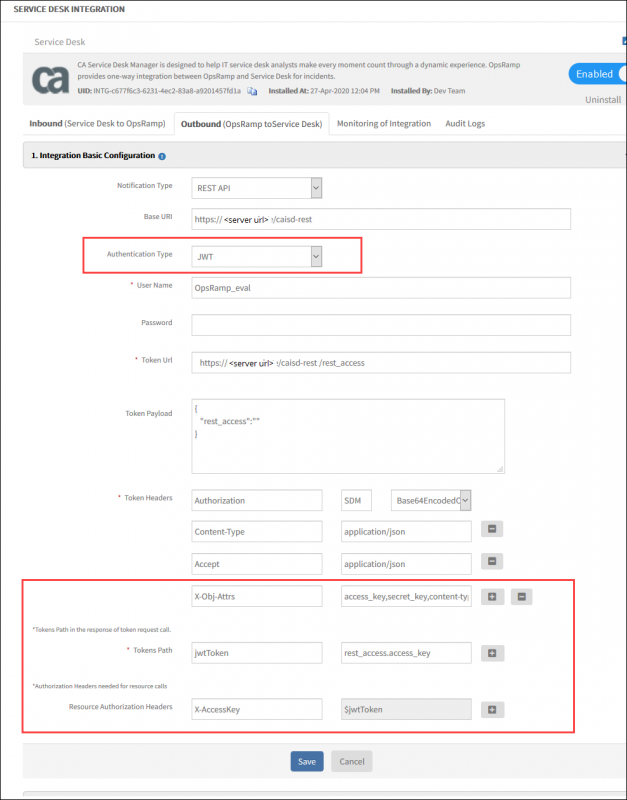
CA SDM Outbound Configuration
Once the configuration is updated, the CA SDM will display alerts.