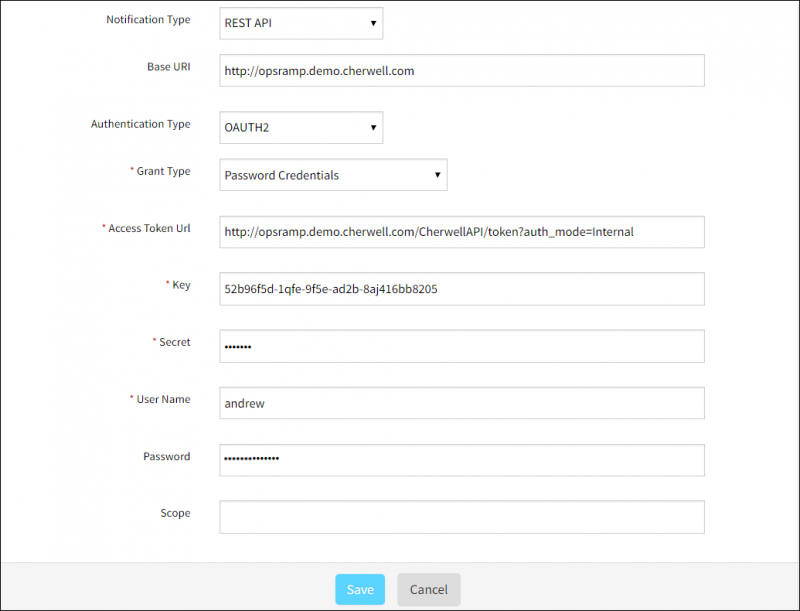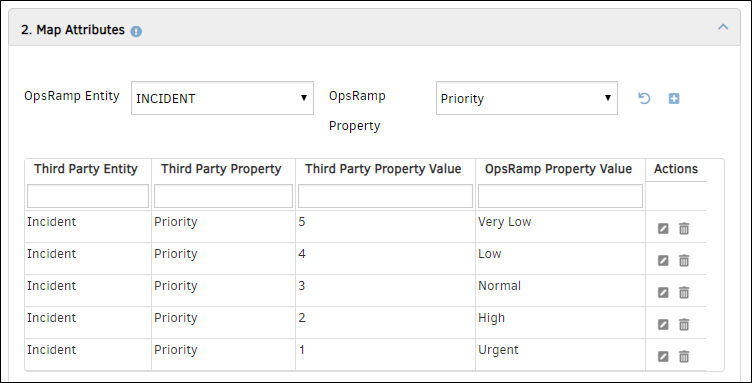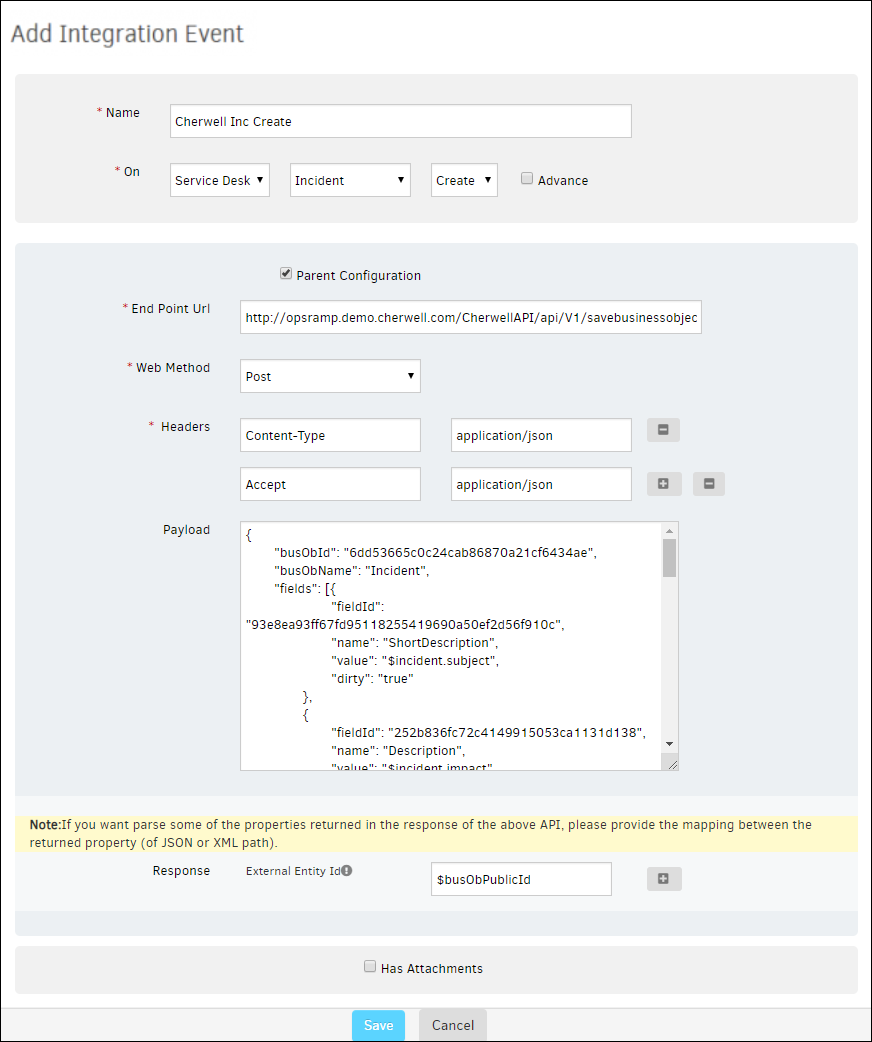Introduction
Cherwell Service Management is a cloud-based IT service management solution that helps IT teams in organizations to implement, automate and upgrade service and support processes. This collaboration integration is a one-way integration and supports only outbound requests.
Note
This collaboration integration supports the webhook-based inbound calls with different types of service management requests. For example, you can select one or multiple Entity Types from Incident, Service Request, Problem, and Change.OpsRamp configuration
Configuration involves:
- Installing the integration.
- Configuring the integration.
Step 1: Install the integration
To install:
- From All Clients, select a client.
- Go to Setup > Integrations > Integrations.
- From Available Integrations, select Collaboration > Cherwell.
- Click Install.
Step 2: Configure the integration
Configure the following:
- Outbound
- Monitoring of Integration
- Audit Logs
Outbound
To send entities to Cherwell from OpsRamp:
Integration Basic Configuration: Configure notification details to trigger integration events.
- Notification type: REST API
- Base URL:
http://opsramp.demo.cherwell.com/CherwellAPI/token?auth_mode=Internal - Authentication type: OAUTH2
- Click Save.
- Note Tenant Id, Key, and Secret. These are used to configure REST API clients in Cherwell.
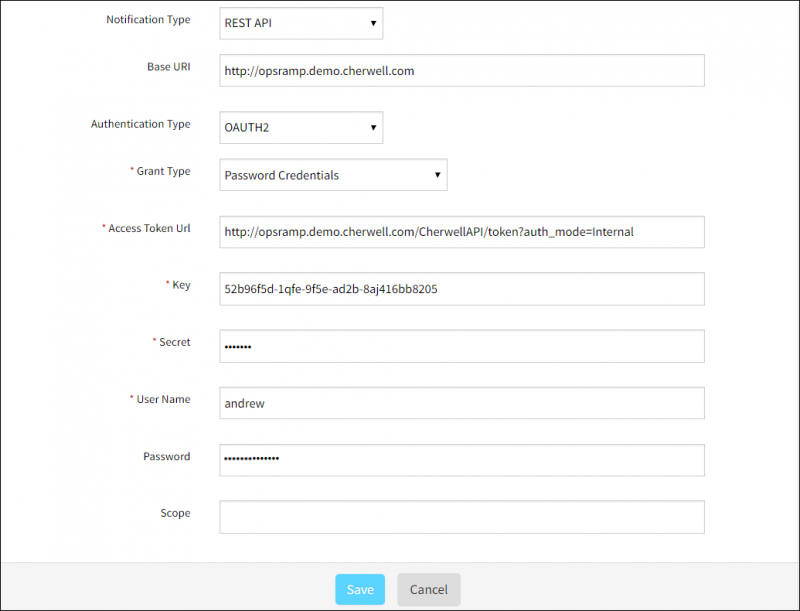
Cherwell Outbound Configuration
Map Attributes: Map OpsRamp entity attributes with Cherwell attributes.
- Select OpsRamp entity as Incident and OpsRamp property as Priority from the drop-down.
- Click Map against the respective attribute. Create Integration Mapping window appears.
- Provide the values and click Save.
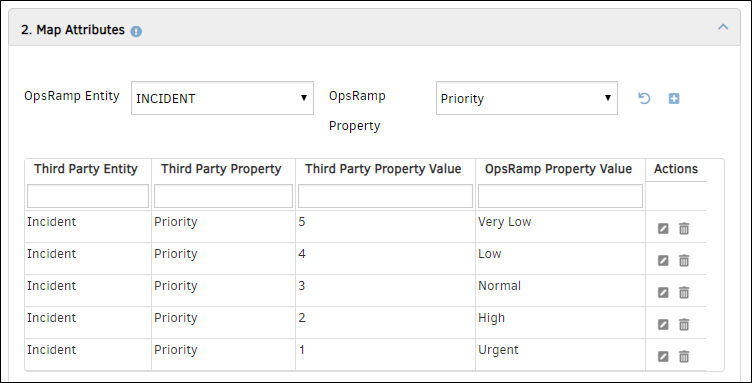
Mapping Attributes
Integration Events: Events are for sending notifications when an action is performed on OpsRamp entities.
- Click Add to add an integration event. Add Integration Event page appears.
- Provide a name for the integration event.
- Select Service Desk from the drop-down and then select entity type and action.
- Select Parent Configuration to assign the basic integration details configured in step 1.
- Provide endpoint URL.
- Select the web method, provide the header name and value.
- Provide the payload and click Save.
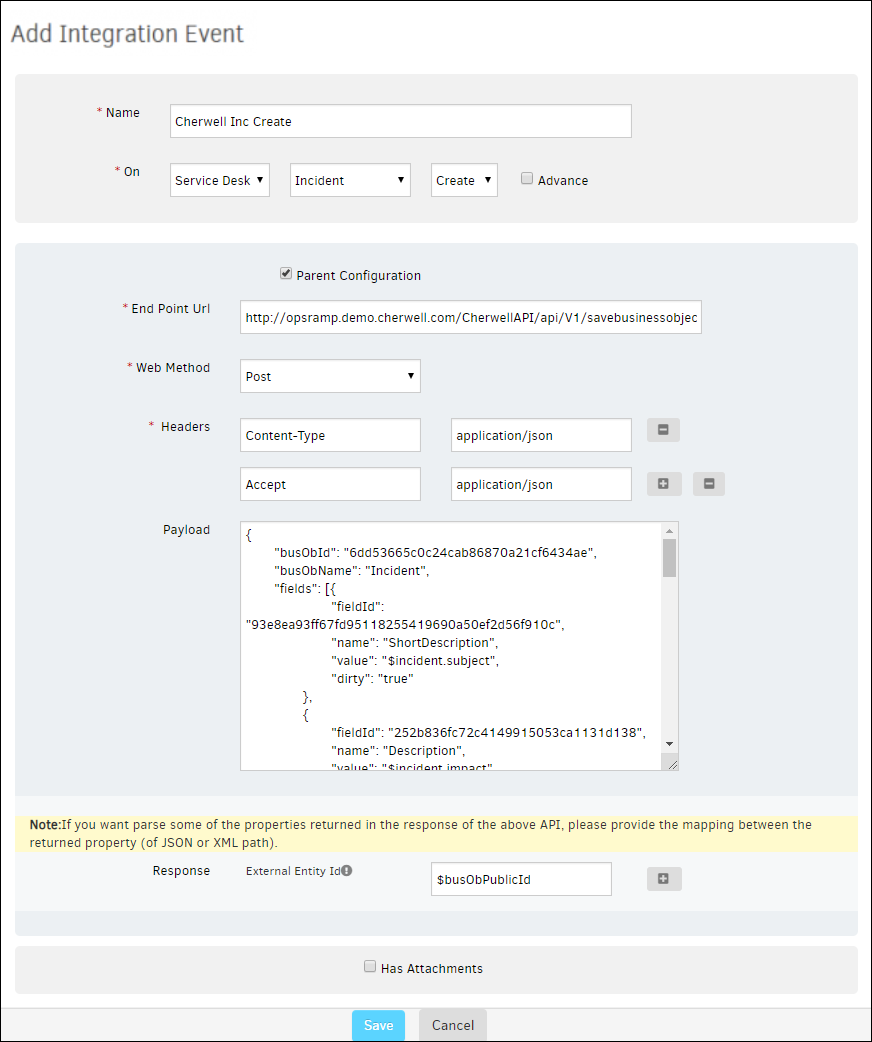
Add Integration Event
- To parse the properties returned in response for the payload, select the OpsRamp property from the drop-down and provide the value.
- A custom field that is already configured as response payload attribute for a given integration is not available for configuration in any other integrations. You need to remove the existing mapping from the integration to make the custom field available to map on response payload of any other integration.
Verify Integration: Validate if the integration is successful.
- Select the event from the drop-down and provide the JSON payload.
- Click Verify to verify the integration.
Integration Failures: In the case of failure in integration, a message is sent to the user about the failure.
Select notification type Email, provide the email address and then click Save.
Integration Event Payloads
The following are field and example payloads to create incidents.
Create incident
| Field | Value |
|---|---|
| Endpoint URL | https://{subdomain}.com/CherwellAPI/api/V1/savebusinessobject |
| Headers |
|
| Method | POST |
| Authentication | OAUTH2 |
Request
The following is a sample request:
{
"busObId": "6dd53665c0c24cab86870a21cf6434ae",
"busObName": "Incident",
"fields": [{
"fieldId": "93e8ea93ff67fd95118255419690a50ef2d56f910c",
"name": "ShortDescription",
"value": "$incident.subject",
"dirty": "true"
},
{
"fieldId": "252b836fc72c4149915053ca1131d138",
"name": "Description",
"value": "$incident.impact",
"dirty": "true"
},
{
"fieldId": "83c36313e97b4e6b9028aff3b401b71c",
"name": "Priority",
"value": "[@$incident.priority.name@]",
"dirty": "true"
},
{
"fieldId": "5eb3234ae1344c64a19819eda437f18d",
"name": "Status",
"value": "[@$incident.status.name@]",
"dirty": "true"
},
{
"fieldId": "933bd530833c64efbf66f84114acabb3e90c6d7b8f",
"name": "CustomerRecID",
"value": "9337c2322a087296f7322a481d8858300e3f6e1dbb",
"dirty": "true"
},
{
"fieldId": "936725cd10c735d1dd8c5b4cd4969cb0bd833655f4",
"name": "Service",
"value": "Account Management",
"dirty": true
},
{
"fieldId": "ae05c132527e48bd95d063c445622df7",
"name": "Impact",
"value": "Department",
"dirty": true
},
{
"fieldId": "29d741aae8bf461f8aafa3c9eb4dc822",
"name": "Urgency",
"value": "Medium",
"dirty": true
},
{
"fieldId": "943f9d35d7ec5d7dc0921a41609d8e93b03a62d190",
"name": "OpsRamp Inc ID",
"value": "$incident.uniqueId",
"dirty": true
},
{
"fieldId": "9339fc404e4c93350bf5be446fb13d693b0bb7f219",
"name": "Owned By",
"value": "Andrew Simms",
"dirty": true
}
]
}Response
The following is a sample response:
{
"busObPublicId": "102375",
"busObRecId": "943f5ba5a1cb1fe68918764510ba96442c3a85e5d0",
"cacheKey": null,
"fieldValidationErrors": [],
"notificationTriggers": [],
"errorCode": null,
"errorMessage": null,
"hasError": false
}$busObPublicId to
read the Autotask ticket ID and save it to the external entity ID of the OpsRamp incident.