Introduction
Managing your custom reports includes viewing, editing, and deleting reports.
Viewing custom reports
You can view the created reports from Custom > All pages. The Custom Reports display the following information as displayed in the table below.
| Attribute | Description |
|---|---|
| Schedule Name | Name of the report. |
| Last Run | The time and date of the recently generated reports. |
| Created By | Author of the report. |
| Action | To generate a report. The Run Now action is available only for reports with On Demand Only option. |
| Status | Displays the status of the report. A report can appear in one of the below four states.
|
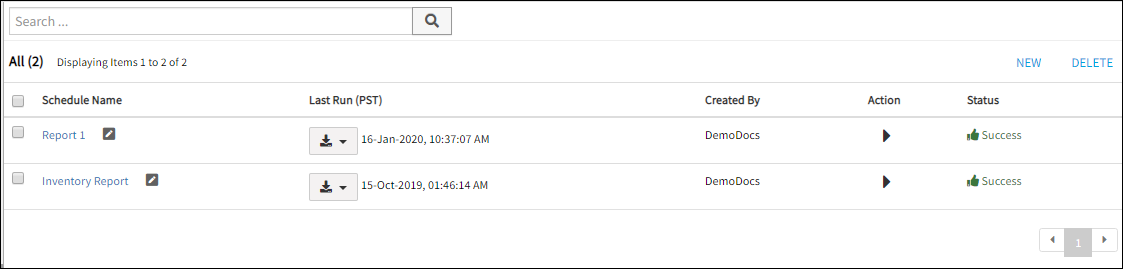
Viewing Custom Report
Important
You can click the download icon in the Last Run column to generate and access the latest report. You must click Run Now icon under Actions to generate the latest report with On Demand Only Report Type.Editing custom reports
The edit functionality allows you to modify the existing details of a custom report.
To modify existing custom reports:
- From the left pane of Reports, click Custom. All configured custom reports are displayed.
- Click the Edit icon for a desired report in the Schedule Name column.
The Custom Rules page for the selected custom report is displayed. - You can make the desired modifications in the existing details.
- Click Save & Run.
Deleting custom reports
You can remove existing custom reports from the Custom Reports page.
To delete existing custom reports:
- From the left pane of Reports, click Custom. All configured custom reports are displayed.
- Select the desired report from the list of reports.
- Click DELETE. A confirmation message is displayed.
- Click Yes to continue.