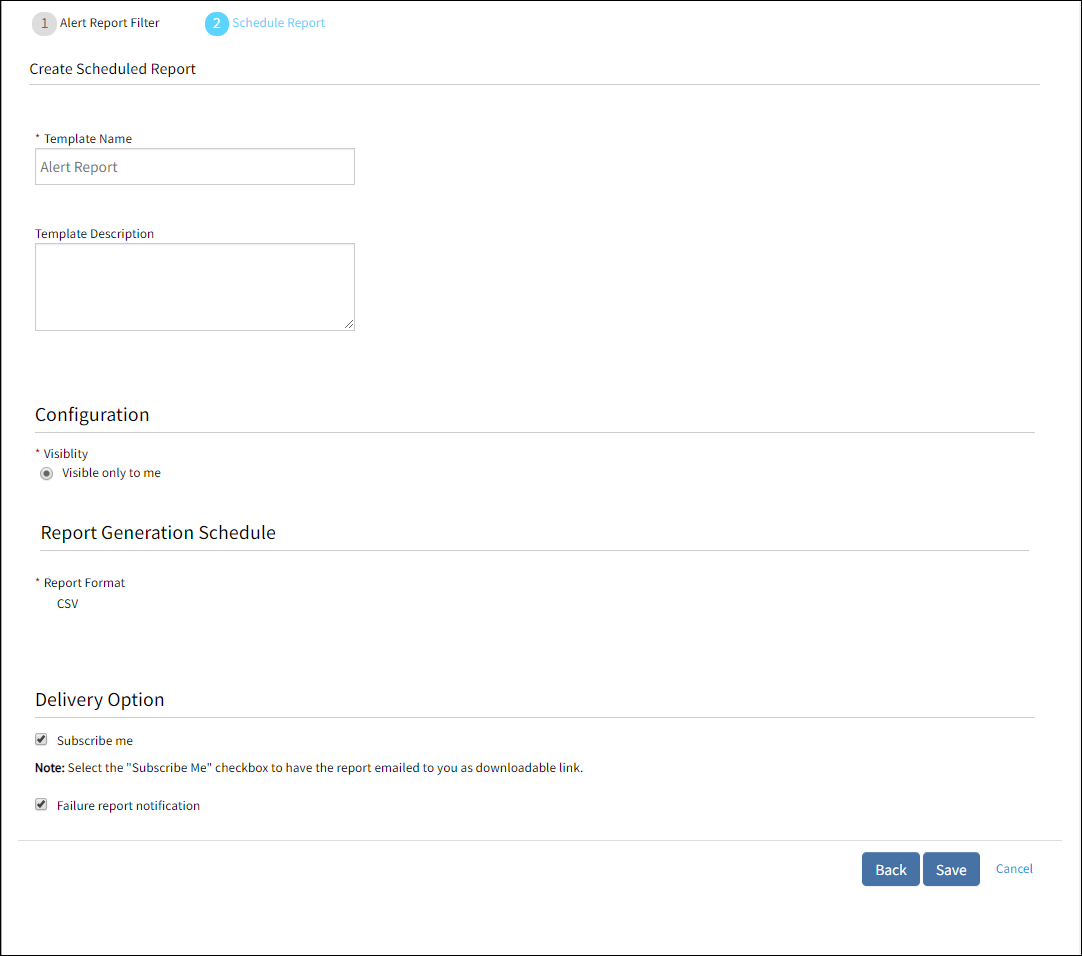Introduction
Using Standard reports, you can create reports with a predefined template.
Creating standard reports
To create a standard report:
- Go to Reports > Standard.
- Select a client if the report is client-specific.
- From the NEW drop-down menu, select the type of report that you want to create.
- From the Create Scheduled Report page, provide the required information.
Note: Choose the option Include Specific Hours to specify exact hours. This option is applicable only to monthly or weekly reporting period of Alert, Availability, and Network Statistic reports. The generated report only includes data from the selected hours on the specified days of the week. - Depending on the report type, click Save or Apply Schedule.
Example: Create an audit report
This example create an Audit report. The Audit report provides the audit data related to managing (create/update/delete) of users, resources, service desk entities, permission sets, and credentials sets.
To create an Audit report:
- Go to Reports > Standard.
- From the NEW drop-down menu, click Audit Report.
- From the Create Scheduled Report page, provide the following details:
- Template Name
- Template Description
- For the Configuration section, select one of the following options in Visibility:
- Visible Only To Me
- Visible To Service Provider Users
- From Content Section, select the Partner and Client.
- For Report Generation Schedule, provide details for the following parameters:
- Reporting Period
- Schedule
- Report Format
- For Delivery option, select one of the following options:
- Subscribe me
- Failure report notification
- Click Save.
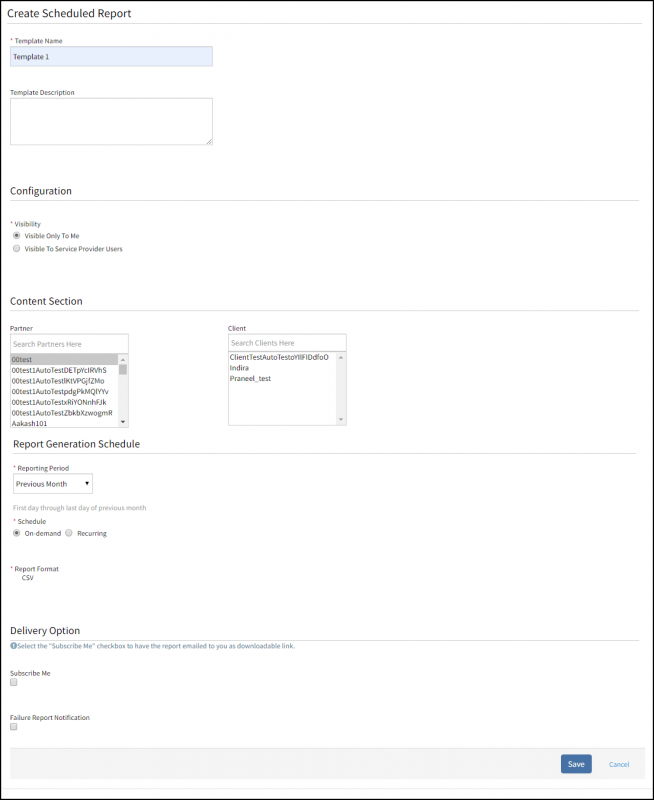
Creating Standard Reports
Example: Create an alert report
Alert reports help you to view and visually analyze a list of alerts that satisfies certain user criteria. User can choose to limit the number of alert notifications by creating relevant alert reports for non-critical alerts.
Alert reports provide a list of alerts configured by user for specific alert metrics. Alert reports can also be configured based on resource or device details on which alerts are detected. You can schedule the report generation as on-demand or recurring.
The following are examples of how alert reports can be used:
- To generate a list of alerts based on when the alerts were created, updated, closed or suppressed
- To generate a list of alerts of specific alert types ( Example: gateway, monitoring)
- To generate a list of alerts from specific sources. (Example: integrations)
- To generate the total number of critical alerts for the month
- To generate the count of alerts in different statuses (Example: Warning or Critical)
To configure an Alert report:
- Go to Reports > Standard.
- From the NEW drop-down menu, click Alert Report.
- From the Create Scheduled Report page, provide the required alert attributes to generate the report.
- To generate a report without creating a schedule, click Generate Report,
- To create a report schedule, click Next, provide the configuration information, and click Save.
Note
The generated report is displayed in the Standard page.
- Click CSV icon to download report.
- Click Unsubscribe to unsubscribe from email report notifications.