Introduction
Custom attributes provides the ability to create attributes for resources separate from the attributes.
In addition, custom attributes can be used to organize and categorize the resources assigned.
Prerequisite:
You must have one of the following permissions to access the Custom Attribute section:
- Custom Attributes View: To view the custom attribute type and values.
- Custom Attributes Create: To create and edit the custom attribute type and values.
- Custom Attributes Manage: To create, edit and delete the custom attribute type and values.
Creating custom attributes
Custom attributes can be created for either a partner or client.
Note
The custom attributes types are case-sensitive. For example, you can create two different custom attribute types -APPLICATIONID and applicationid.To create a custom attributes type:
- Go to Setup > Custom Attributes.
- From the Custom Attributes section, click + icon, and provide the following:
- Scope - Select the type of user.
- Custom Attribute Type - Enter the name for the custom attribute type.
- Description - Enter the details of the custom attribute type.
- Click Submit.
The Custom Attributes section displays the new custom attribute and the custom attribute count associated with the partner or client tags.
Creating custom attribute values
After selecting the custom attributes type, you can create custom attribute value and later assign the same to Resources, Service Groups, Partners and Clients. You can create more than one custom attribute value for a single custom attribute.
Note
You must select a custom attribute type for a selected partner or client user.To create a custom attribute value:
- Click + icon to create a custom attribute value.
- From Create Custom Attribute Value, provide the following:
- Custom Attribute Value - Enter the desired value.
- Description - Enter the details of the Custom Attribute value.
- Click Submit.
Note
You can create one or more custom attribute value for a selected custom attribute type.Assigning entity objects
Entity objects can be assigned like resources and services for a selected custom attribute value.
- Entities cannot be assigned to more than one custom attribute value.
- Custom attribute value can be modified for an assigned entity.
To assign entity objects:
- Select the custom attribute value.
- Click the tick-mark icon to assign entity objects to a custom attribute value.
- From Assign Entity Objects to Custom Attributes, provide the following:
- Assign On - Select one of the following options:
- Clients
- Resources and Services
- Client - Select the client user.
- Entity Type - Select one of the following options:
- Resources
- Services
- All Resources and Clients - Select the desired number of Resources or services.
The options displayed in this section depend on the option selected in the
Entity Typeparameter.
- Assign On - Select one of the following options:
- Click Submit. The number of entities assigned to the custom attribute value are displayed beside the attribute type.
Viewing custom attributes
You can view the created attributes and corresponding values from Custom Attributes Management > Custom Attributes. The Custom Attributes page displays the type, count, custom attribute value, attribute value description, resource(s), service groups(s), client(s), partner(s).
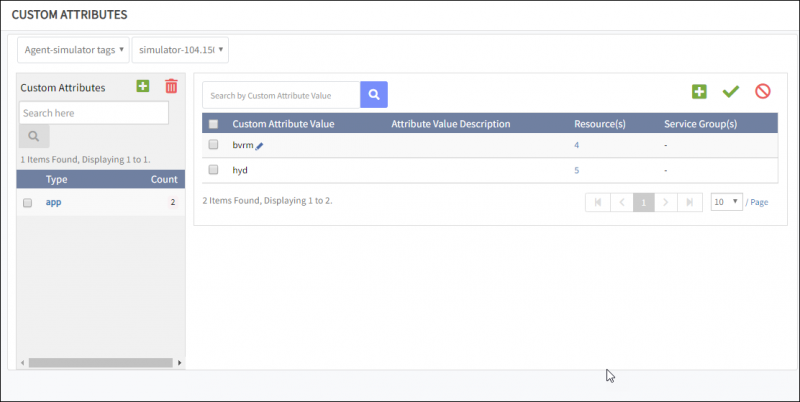
View Custom Attribute
The Entity Object fields displayed for custom attributes vary with the selection of service provider, partner, and client tags. View the custom attributes in the Filter Criteria section for the following features:
- Infrastructure > Groups
- Infrastructure > Sites
- Infrastructure > Services
- Setup > Resource Management > Device Management Policy
Editing custom attributes
You can modify the description of a custom attribute, but cannot modify the Scope and Type.
To modify the custom attribute:
- Go to Setup > Custom Attributes.
- From the CUSTOM ATTRIBUTES page, go to the Custom Attributes section.
- Click the Edit icon for any desired custom attribute type.
- From the Edit Custom Attribute screen,make the desired modifications in the description parameter.
- Click Submit.
Editing custom attribute values
You can always edit the existing description for a desired custom attribute value type.
To modify the custom attribute
- Go to Setup > Custom Attributes.
- From the CUSTOM ATTRIBUTES page, navigate to the Custom Attributes section.
- Click the Edit icon for any desired custom attribute value.
- From the Edit Custom Attribute Value screen, make the desired modifications in the description parameter.
- Click Submit.
Modifying custom attribute values for assigned entity objects
You can modify the custom attribute value for any assigned entity objects using the Edit icon in the respective Resources and Services and Clients page.
To modify the custom attribute value:
- From the CUSTOM ATTRIBUTES page, click the number displayed for any entity object.
For example, if you want to change the custom attribute value for the set of resources assigned,
click the number of resources assigned to the selected custom attribute value.
Resources as Custom Attribute Value screen appears.
- If you click the count for Service Group(s), services as Custom Attribute Value screen appears.
- If you click the count for client(s), clients as custom attribute value screen appears.
- Select any resource, service, or client name.
- Click the Edit icon for the custom attribute value.
- Enter the new custom attribute value.
- Click the tick-mark icon to update the new custom attribute value.
Note
You can always remove a custom attribute value from any selected Entity(s) using the Unassign functionality.Exporting entity object details
The export functionality in the respective Resources and Services and Clients page allows you to export the entity object details assigned to any custom attribute value in CSV or PDF format.
Deleting custom attributes
You can always delete the custom attributes and the corresponding custom attribute value(s) and entity objects.
To delete the custom attribute:
- Go to Setup > Custom Attributes Management > Custom Attributes.
- From the CUSTOM ATTRIBUTES page, go to Custom Attributes and select the desired type(s).
- Click the Delete icon and click Yes to continue.
Deleting custom attribute values
You can always permanently remove any resources and services and clients associated with a custom attribute.
To delete the custom attribute value:
- Go to Setup > Custom Attributes.
- From CUSTOM ATTRIBUTES, select the desired custom attribute value(s).
- Click the Delete icon and click Yes to continue. The Custom Attributes are deleted.