Introduction
Resources can be tracked by decommissioning the resource rather than removing the resource.
When decommission option is enabled, resources are moved to the decommissioned state.
Considerations
Any user at the partner-level or client-level can enable the Resource Decommission option.
- A client-level user can enable resource decommission only after enabling the option at the partner-level.
- Resources cannot be deleted after the
Resource Decommissionoption is enabled. - All uninstalled public cloud or compute integrations are moved to the decommissioned state
after the
Resource Decommission option is enabled.
Enabling resource decommission at the partner-level
Only resources can that are monitored from the OpsRamp platform can be decommissioned.
To enable the resource decommission:
- While creating or editing partner user details, go to the Service Center and Ticketing System details page.
- Go to the Extended Data Retention section and select the
Resource Decommissionoption.
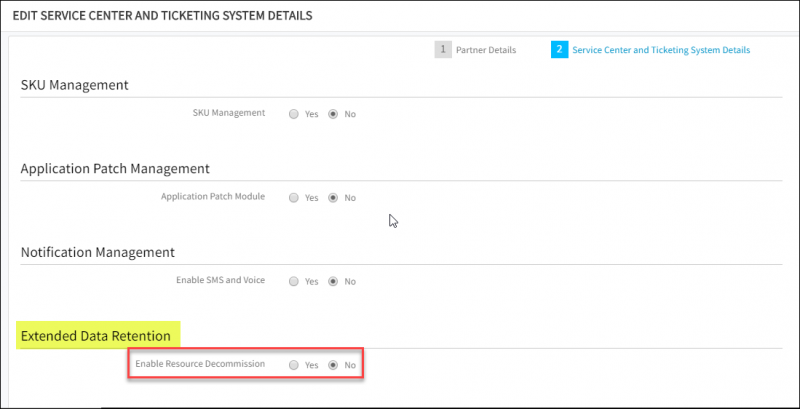
Enable Resource Decommission
Enabling resource decommission at the client-level
You can decommission only such a resource that is monitored from the OpsRamp platform. You can enable the Resource Decommission option under the Extended Data Retention section while creating or editing client details.
To enable resource decommission at the client-level:
- Enable resource decommission at the partner-level.
- From Infrastructure > Resources, select devices or resources and do the following:
- Click the Settings icon at the top right corner.
- Click Delete on the Settings menu to move the selected devices or resources to the decommissioned state.
The resources are removed from the list of resources and moved to decommissioned state.