Introduction
Topology explorer is a visual representation of your IT infrastructure and its connections. The visual representation clearly displays the health of your IT infrastructure.
Topology explorer appears only for resources discovered using agent or gateway.
Note
The API can also be used to retrieve topology information.Benefits
- Discover the resources and their connections automatically.
- Integrate topology with service maps to reduce the configuration time in creating a service map, improve alert correlation, and improve logical resource grouping.
- View the topology of your physical and virtual resources.
How it works
While discovering the resources, resource data, metrics, and the relationship between resources are collected.
The collection is done through the agent, gateway and cloud. After collecting data of each element, topology combines them to generate a map that represents your IT infrastructure.
- Applications, Kubernetes, and KVM resources data is collected through the agent.
- Network resources data is collected through the following protocols:
- Cisco Discovery Protocol (CDP)
- Link Layer Discovery Protocol (LLDP)
- Open Shortest Path First (OSPF),
- Border Gateway Protocol (BGP)
- Dynamic changes in the topology is identified through the gateway. These changes are identified by periodically scanning the network infrastructure.
Understanding key concepts
Topology explorer shows your resources and their dependent resources along with the connections. The topology aggregates related resources into hierarchical entities where each resource has its own hierarchy.
Vertex (node)
A vertex represents a resource that can directly communicate with other resources over a network, such as a VM instance or an AWS cloud instance. The base (root) resource is represented as a circular node on the explorer outlined in Red color.
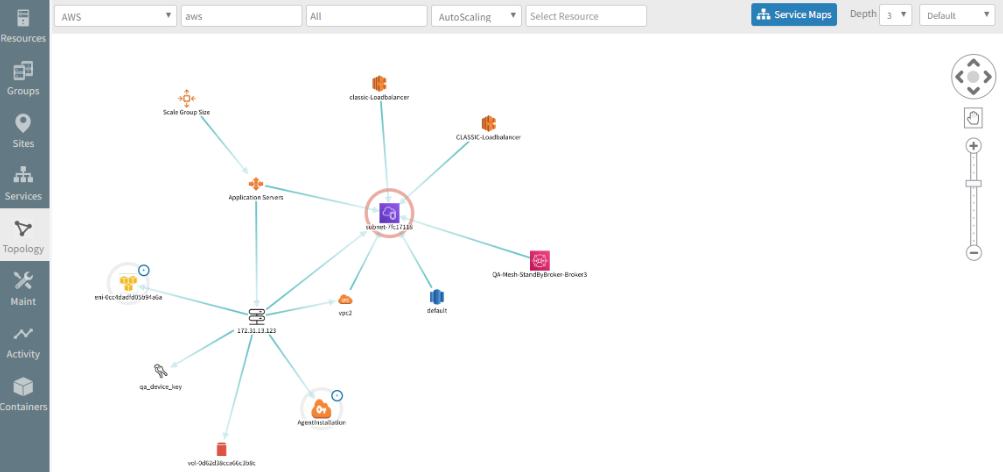
Highlighted vertex
If you click a certain resource, the connection between the base resource and the selected resource is highlighted and the other connections fade out. The selected resource is outlined in Green color.
Edges (connections)
Topology represents connections between nodes (entities) as lines (links). Topology connects nodes (resource) even if at least one side of the connection is communicating with the other node (resource.
How does gateway identify the neighbors
When a user selects the CDP, LLDP option in discovery profile, the gateway identifies the device make and model
initially using provided SNMP credentials.
After successful resource discovery, the gateway looks for respective CDP or LLDP tables to identify the neighbors.
The process of identifying the neighbors is performed on each resource IP that comes during the scan process.
For example, if Device A is connected to Device B and Device C, when the gateway discovers the first device (Device A):
- The gateway looks for the neighbors using CDP or LLDP MIB information.
- The gateway identifies Device B and Device C.
CDP table
The gateway uses the following CDP data to identify the neighbors:
cdpGlobaltable to identify whether CDP is enabled on the device.cdpCacheEntrytable to identify the resource ID, Port, address, cache platform, and capabilities.
LLDP table
The gateway uses the following LLDP data to identify the neighbors:
lldpLocalSystemDatatable to identify local chassis ID, local chassis subtype, local system capabilities, and local port description.lldpRemoteSystemsDatato identify remote port description, remote system name, and remote management address.
By querying the OIDs from the CDP or LLDP tables, the gateway identifies the neighbors for one device at a time. Based on the results it repeats the process to fetch the neighbors of the other device. The discovery process ends when either the gateway identifies a leaf node or discovery reaches the specified depth.
Data collection and freshness (retention)
If resources are added pr deleted from the network, the resource does NOT appear automatically on the map.
Each a map is loaded, the topology appears as per the scan configured in the Discovery Profile.
- If a periodical scan is configured, resources appear as per the schedule.
- If a manual scan is configured, scan the network to add the resources to the map.