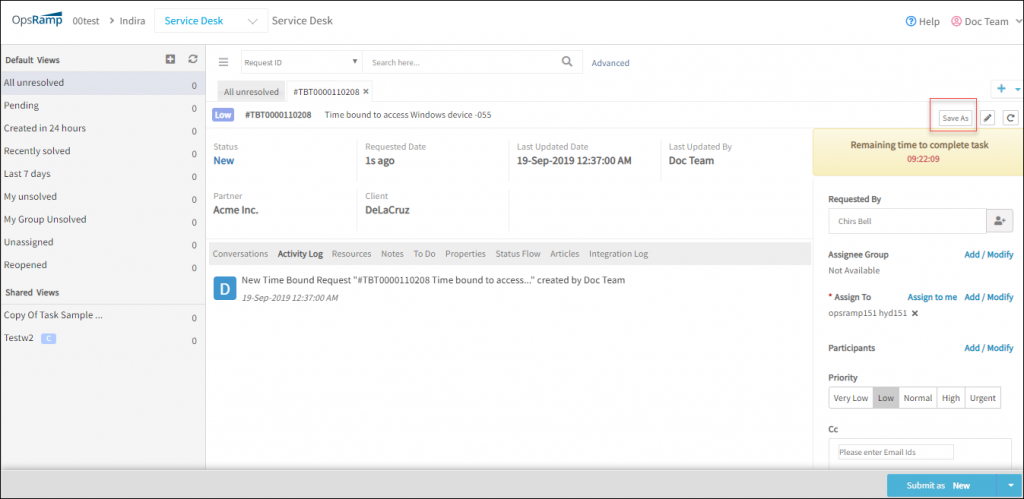Introduction
Time Bound entity facilitates access to a remote resource or a group of resources.
The following functions are available only using role-based access control:
- Configuring users to access selected resources.
- Providing required permissions.
Important
The time-bound tickets feature no longer provides time-bound access to the resources.Remote console access is the key functionality that helps user to access the affected resource from anywhere and resolve the issue in real-time. The user actions on the remote resource are recorded for auditing and learning. You can do remote console access for OpsRamp managed resources by creating Time Bound entity.
Configuring time bound settings
To configure time bound settings:
- Go to Setup > Service Desk > Configuration section > Settings.
- (Optional) Select a client. If you do not select a client, the settings apply to all clients within the partner.
- Select the Time Bound tab.
- From TIME BOUND SETTINGS, configure the Property settings and click Update.
Note
You can customize Time Bound details by creating custom forms in service desk.Creating time bound entities
OpsRamp allows you to create time bound requests on Service Desk and using the API.
To create a time bound entity on Service Desk:
- Select Service Desk (drop-down menu), click +.
- Select Time Bound.
- From New Time Bound, provide the required details.
- Click Create.
Supported fields
| Field name | Description |
|---|---|
| Client | The resources of the selected client are accessed for Time Bound activity |
| Subject | Title or short summary of Time Bound |
| Description | The information required to describe Time Bound scenario |
| Requested By | User who requests Time Bound activity |
| Assignee Group | User group that manages Time Bound |
| Assign to | User who can access remote resources |
| Resources | Devices to be accessed remotely |
| Participants | Users who can work on the remote resource apart from the assignee group |
| Priority | The measure of how soon the assignee needs to act on Time Bound |
| Cc | Users to be notified about the Time Bound activity |
| Articles | KB articles that refer to similar Time Bound activity in the past or that are related to the activity |
| Schedule | Time duration for which the resources need to be accessed remotely |
| Permissions | Access permission for the selected resources
Example:
|
Managing time-bound entities
You can view, edit and close the time-bound request that you have created in Service Desk.
- You can create a time-bound request that has the same configurations as an existing request by using Save As option. The new time-bound request is created with a unique Request ID.
- The timer displays the remaining time duration to access the resource.
Editing time-bound entities
You can edit a single time-bound request or edit multiple requests.
To edit time-bound entities:
- On the drop-down menu, click Service Desk.
- Click a time-bound ticket.
- Click Edit button and edit the required fields.
- Select the required status from the options drop-down and click Submit.
To edit multiple time-bound entities:
- Select Service Desk (drop-down menu(), click the bulk update button.
- Select the number of entities to be edited and click Apply Actions.
- From Update Actions, select the required changes.
- Click Update.
Closing time-bound entities
You can close time-bound entities manually or by configuring Auto-Close policy.
To close a request manually:
- Click a time-bound request you have created.
- On the Time Bound details page, select the option Closed from the Save as drop-down options. The request is saved as a closed request.
Auto-closing time-bound entities
Configure auto-close policies to close the resolved time-bound requests that are in an inactive state for a certain elapsed time.
To add an Auto-Close policy:
- Go to Setup > Service Desk > Auto Close Policies.
- Select the client and click Auto Close Time Bound.
- From EDIT AUTO CLOSE POLICY, provide the following:
- Name: Name of the Auto-Close policy
- Resolved Tickets Above: The inactive period of a resolved time-bound beyond which the entity needs to be closed
- Click Submit.
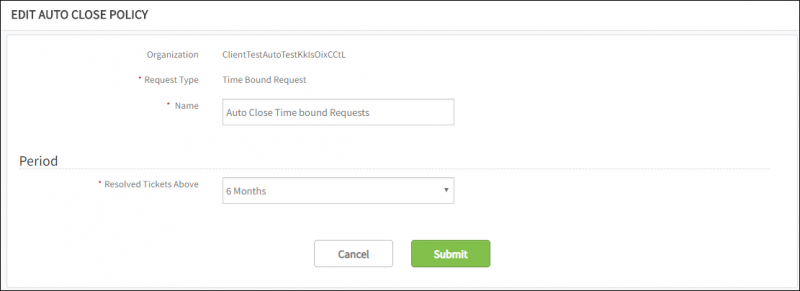
Autoclose Time Bound Policy
Viewing time-bound entities
When you click the time-bound request you have created, the Time Bound details page provides the following attributes:
| Tabs | Description |
|---|---|
| Conversations | Comments added by assignee or creator that are viewed by all users of assignee group |
| Activity Log | User activities on time-bound |
| Resources | Resources to be accessed |
| Notes | Useful information or hint that helps in the execution of time-bound. Viewed by all users of assignee group. |
| To Do | Information recorded for self-reference |
| Properties | Time Bound details |
| Status Flow | The workflow representation that shows the status changes of time-bound |
| Articles | KB articles attached |
| Integration Log | The inbound and outbound communication details between OpsRamp entities and third-party entities |