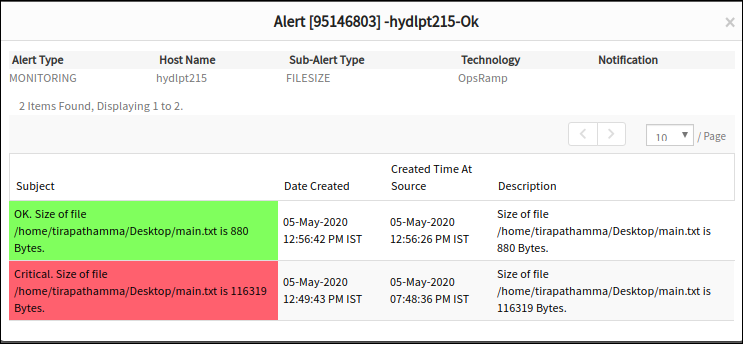Introduction
File size monitor continuously monitors the file size for a specific path on your Windows or Linux device. The agent raises critical alerts if the file size surpasses the specified threshold value.
To check the file size of your Windows and Linux devices, a File size monitor can be added using Setup > Monitoring > Templates > Other Monitors.
Creating file size monitors
To create a file size monitor:
- Select a client from the All Clients list.
- Go to Setup > Monitoring > Templates.
- From TEMPLATES, click +Add.
MONITOR TEMPLATE screen appears. - From MONITOR TEMPLATE, provide the details for the following parameters and click Save:
- Select Template Scope: The partner template or client-specific template. For the client-specific template, select the client.
- Collector Type: The application type used to gather information. Select the agent.
- Applicable for: The type of the application.
- Template Name: The name of the template.
- Description: The summary of the template.
- Generation: The generation that the template belongs to. For example, Generation 2.
- Tags: The user-defined tags used for enhance filtering.
- Prerequisites: The essential prerequisites to consider while monitoring using a template. For a Windows template, as an example, check the SQL services while monitoring SQL parameters.
- Status: The active or end-of-life templates.
- Notes: Additional information to add to the template.
- Template Family Name: The category that applies to the application. For example, Windows server, storage server, and network server.
- Deployment Type: Select one of the following methods to apply the template to resources:
- Custom
- Optional
- Standard
- After configuring the template, go to Other Monitors section and click +Add. The other monitors screen appears.
- From the options displayed in the Monitor Type drop-down, select file size monitor. The file size monitor screen appears.
- From File Size Monitor, click Add to provide more detailed parameters.
Note: Click Add and Remove to increase or decrease the following settings:- Frequency: The intervals used to monitor the files. The recommendation is 15 minutes.
- Alert: Select Alert to receive alerts for any match.
- Apply Availability Monitor: Select the checkbox to show the availability of the monitors.
- Priority: The priority of the alert.
- Name: The unique identifier for the file.
- File Name: The absolute path of the file.
- Threshold: A size boundary limit in bytes. A critical alert is sent when the file size is greater than or equal to the threshold value.
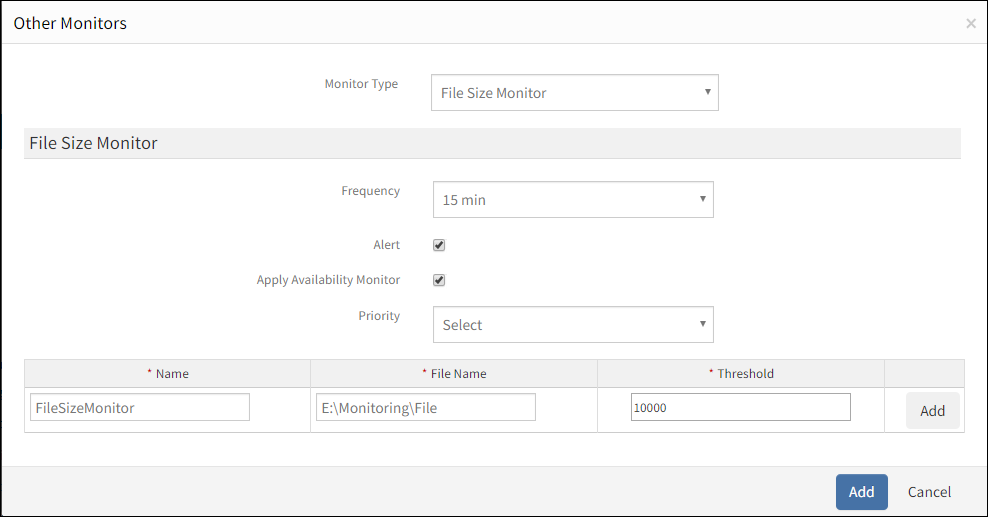
Add File Size Monitor
After adding a template with file size monitor, assign the template to a device to start monitoring.
Managing file size monitors
File size monitor details can be viewed and modified when added to a template. Perform the following actions to manage the file size monitor:
- Edit: Click the template name displayed on the templates screen to modify the monitor details.
- View: View the monitor details in the templates screen. Click the arrow next to the template name to view the file size monitor added to the current template.
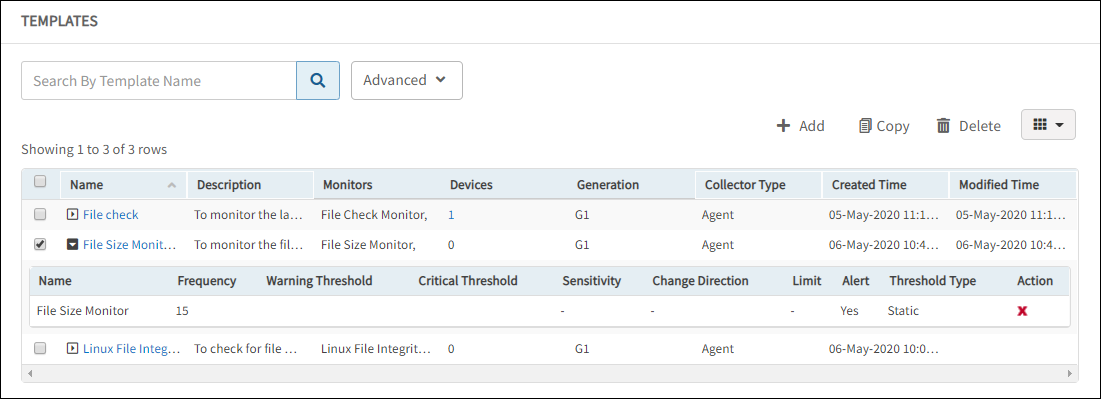
Manage File Size Monitor
Collecting data
The collected metrics are viewed with the name: File Size Monitor in Infrastructure > Resources > Device Details > Monitors > Monitors.
File size monitor alerts
Critical alerts are only sent while monitoring files. View the alerts in the Alert browser. Examine the alert description to verify the file size.