Introduction
The administrators can customize the existing component threshold values assigned to a metric in the synthetic monitor.
Modifying threshold values
To edit or customize the existing threshold values:
- From the Monitors tab, click the edit icon displayed beside the metric name.
The Edit Metric Threshold window appears and customize threshold values as per the requirements.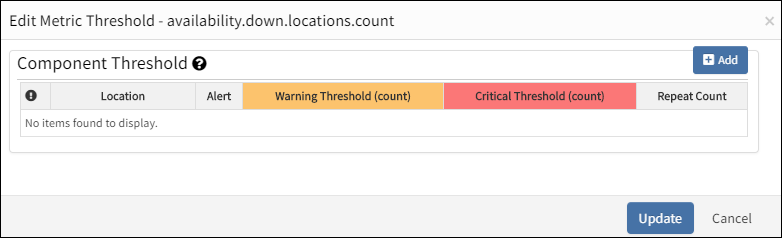
Edit Metric Threshold
- From the Component Threshold section, click +Add.
The screen displays a separate row to add and customize the threshold values.
Important! Set a value greater than or equal to one while configuring component threshold values foravailability.down.locations.count. This stops the generation of false alerts even in the absence of monitoring issues. - Select the Alert checkbox to send alerts to the alert browser.
- Provide details for the following parameters:
| Component Threshold Parameter | Description | Example |
|---|---|---|
| Location | Public and private location(s) present in the client to enable monitoring. | ALL |
| Alert | To enable or disable alert generation. | - |
| Warning Threshold | A warning alert is sent when the metric reaches Warning Threshold. | 5 |
| Critical Threshold | A warning alert is sent when the metric reaches the Warning Threshold. | 10 |
| Repeat Count | Number of times (iteration) the Warning and Critical threshold values are verified before an alert is sent. | 1 |