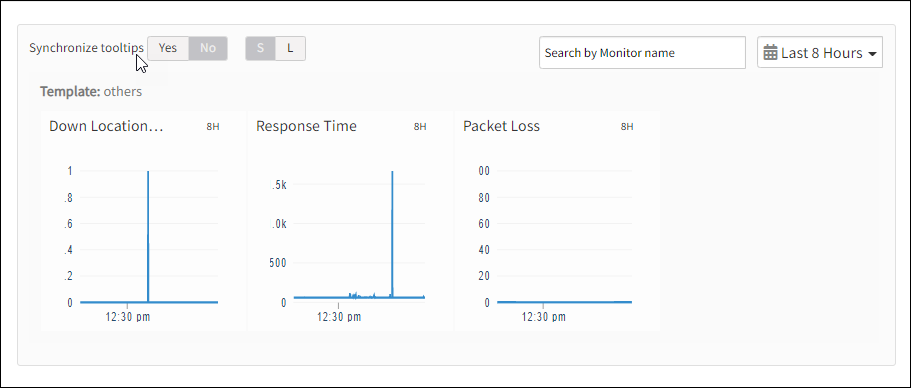Introduction
PING synthetic monitor confirms the network accessibility of a chosen host. The synthetics send ICMP packets to the host and measures the response time and availability of the host. The host is considered Up after receiving all packets sent by the web probe.
The PING synthetic monitor measures the PING response time and percentage of packet loss.
Creating PING synthetic monitor
After selecting the synthetic monitor type, to configure the PING synthetic monitor:
- From the Add Synthetic window, provide details for the following parameters and click Save:
- Name: Refers to the name of the synthetic monitor.
Note: The value entered in the Name field must be unique. If the name is not unique, the screen displays the error message: Name Already Exists. - Host: Refers to the URL of the host.
- Locations: Refers to the desired locations from where you want to monitor.
The screen displays a confirmation message about the successful addition of the synthetic monitor.
- Name: Refers to the name of the synthetic monitor.
- Click OK.
The Synthetics page displays the configured monitor.
Warning
The Synthetics page under Infrastructure displays the availability status of the monitor as a red flag if the configured host is not reachable within the configured Connection Timed Out value.To manage a configured synthetic monitor:
- Edit – To modify the existing details of the configured synthetic monitors.
- Delete – To remove the configured synthetic monitor.
- Scheduled Maintenance – To move any configured synthetic monitor to Scheduled Maintenance.
After configuring, view metrics, and graphical representations for more information.
Metrics for PING monitor types
| Monitor Types | Units | Recommended Metrics | Description |
|---|---|---|---|
| PING | - | availability.down.location.count | Location Count: The number of locations where the configured host is down |
| PING | Milliseconds | synthetic.response.time | Response time: Duration to send and receive packets from the configured host |
| PING | Percentage | ping.pl.check | Percentage of packets lost while pinging |
Graphical representation for metrics