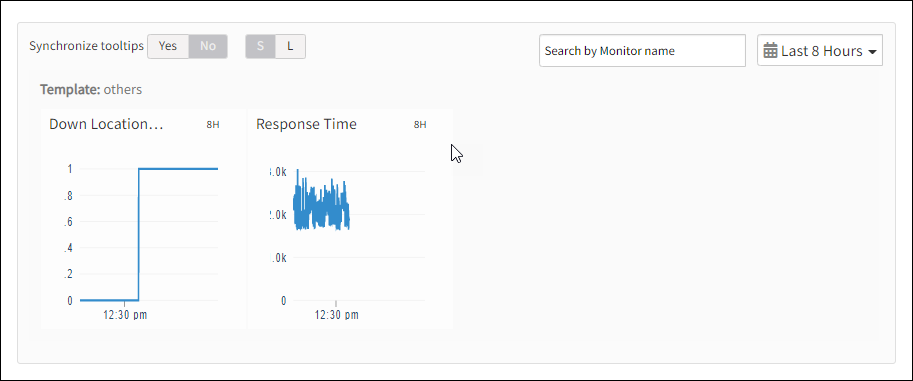Introduction
The SMTP synthetic monitor checks the overall time taken by the SMTP server to send the mail in milliseconds.
Creating SMTP synthetic monitor
After selecting the synthetic monitor type, to configure the SMTP synthetic monitor:
- From the Add Synthetic window, provide details for the following parameters and click Save:
- Name: Refers to the name of the synthetic monitor.
Note: Add Synthetic displays an error message Name Already Exists if you do not provide a unique value in the Name field. - Host: Refers to the URL of the SMTP server. To enable SMTPS monitoring, append smtps:// to the SMTP hostname. For example, smtps://your_smtp_host_name).
- Username: Refers to the username of the sender email address.
- Password: Refers to the password of the sender email address.
- Confirm Password: Refers to the same sender email password.
- Locations: Refers to the desired locations from where you want to monitor.
The screen displays a confirmation message about the successful addition of the synthetic monitor.
- Name: Refers to the name of the synthetic monitor.
- Click OK.
The Synthetics page displays the configured monitor.
Warning
The Synthetics page under Infrastructure displays the availability status of the monitor as a red flag if the configured SMTP server is not reachable within the configured Connection Time Out value or due to invalid SMTP Email credentials.To manage a configured synthetic monitor:
- Edit – To modify the existing details of the configured synthetic monitors.
- Delete – To remove any configured synthetic monitor.
- Scheduled Maintenance – To move any configured synthetic monitor to Scheduled Maintenance.
After configuring, view metrics, and graphical representations for more information.
Metrics for SMTP monitor types
| Monitor Types | Units | Recommended Metrics | Description |
|---|---|---|---|
| SMTP | - | availability.down.location.count | Location Count: The number of locations where the configured host is down |
| SMTP | Milliseconds | synthetic.response.time | Response time: The overall time in milliseconds taken by the server to send the mail. |
Graphical representation for metrics