Introduction
Monitoring is an integral part of protecting websites from spyware or any suspicious activity. Using HTTP Proxy, start monitoring your websites (internal or external) that are accessible via proxy servers using one of the following:
- Gateway synthetic proxy
Note: To configure a proxy, contact OpsRamp Support. - Custom proxy
- No Proxy
Prerequisite: Gateway version 9.0.0
Supported synthetic monitors
Implement synthetic monitoring via proxy servers for the following synthetic monitors:
- HTTP/HTTPS
- SMTP
- IMAP
- POP3
- FTP
- RTT
- SSL
- SCRIPT – HTTP Synthetic Transaction
Synthetic monitoring via a proxy server workflow
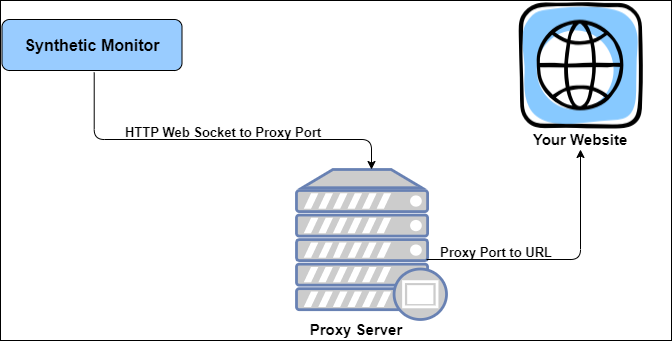
Synthetic Monitoring via a Proxy Server
Monitoring synthetics via proxy servers
Perform the following to start monitoring via proxy servers:
- Create synthetic monitors.
- Create synthetic templates.
- Creating credentials.
- Assigning credentials.
- Assign templates.
Creating synthetic monitors
Creating monitors with adapter type Synthetics enables evaluating the resource performance according to your requirements. For more information, see Creating Monitors.
Select the following configuration parameters while creating a monitor from Setup > Monitors > CREATE A MONITOR > Configuration Parameters:
- Timeout: The connection timeout value.
- SyntheticProxyServerAuthType: The authentication type to restrict access to the websites via HTTP Proxy. Select one of the following options:
- None
- BASIC (Requires username and password)
- SyntheticProxyServerConfigType: The method to start monitoring via proxy. Select one of the following options:
- None
- System (Applicable only for private locations)
- Custom
Important! If you select System config type, provide a proxy IP address of the gateway configured in the webprobe config file.
- SyntheticProxyServerUrl: The proxy server used to monitor the website. For example,
http://hostname:portorhttps://hostname:port.
Creating a synthetic template
A monitoring template defines all parameters used to monitor your target resource. For more information, see Creating Templates.
Note
From Templates > MONITOR TEMPLATE, select the following while creating templates:
- Collector Type: Synthetics
- Applicable for: Synthetics
- Type: Select the desired synthetic monitor type.
Creating credentials
Using Credentials, create a username/password to access the website via the HTTP Proxy server.
To create a credential set:
- Go to Infrastructure > Resources > Synthetics.
- Click the desired monitor.
- Click Credentials > + Add.
- From the Create New Credential screen, provide the details for the following parameters, and click Save:
- Name: Refers to the name of the credential set.
- Description: Refers to the purpose of creating the credential set.
- Type: Refers to the collector type. Select HTTP Proxy from the drop-down list.
- Authentication Type: Refers to validate the websites. Select Basic.
- Username: Refers to the username of the credential set.
- Password: Refers to the password that you set for the credential set.
- Confirm Password: Refers to the same password that you provide in the Password field.
The Credentials tab displays the created credential set. The credentials sets get assigned automatically when a credential set is created from the Credentials tab. If credentials already exists on the Credentials tab, use Assign to allocate to the resource.
Assigning credentials
Use Assign to add credentials from the existing list of credential sets. To assign a credential set:
- From the Credentials section, click + Assign.
- From the Assign Credentials screen, select the desired credential set and click + Assign.
The credentials screen displays the list of assigned credentials.
Using Unassign, you can remove an assigned credential.
Assigning a synthetic template
After creating a template, assign the template to the resource. For more information, see Assigning Template.